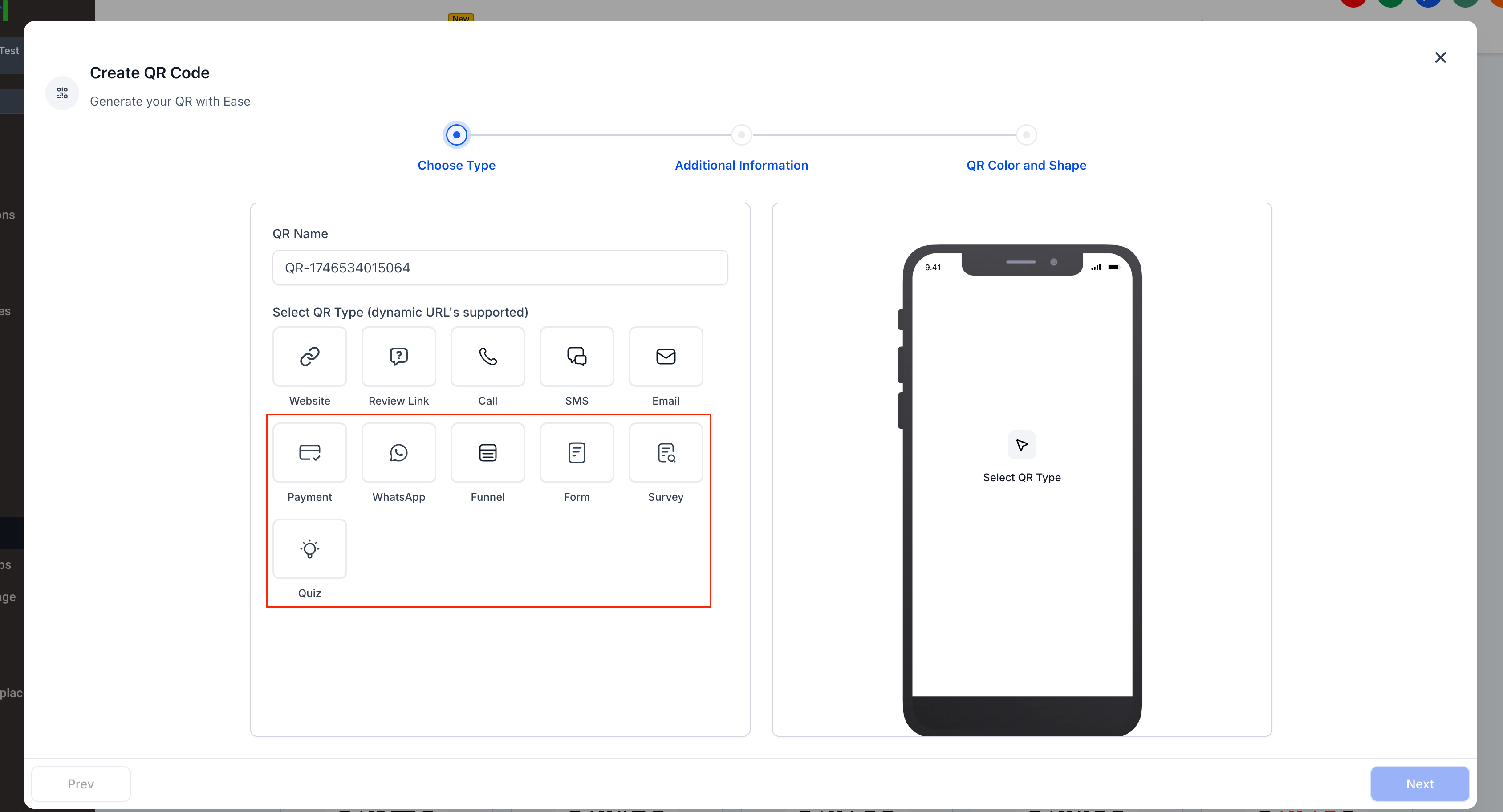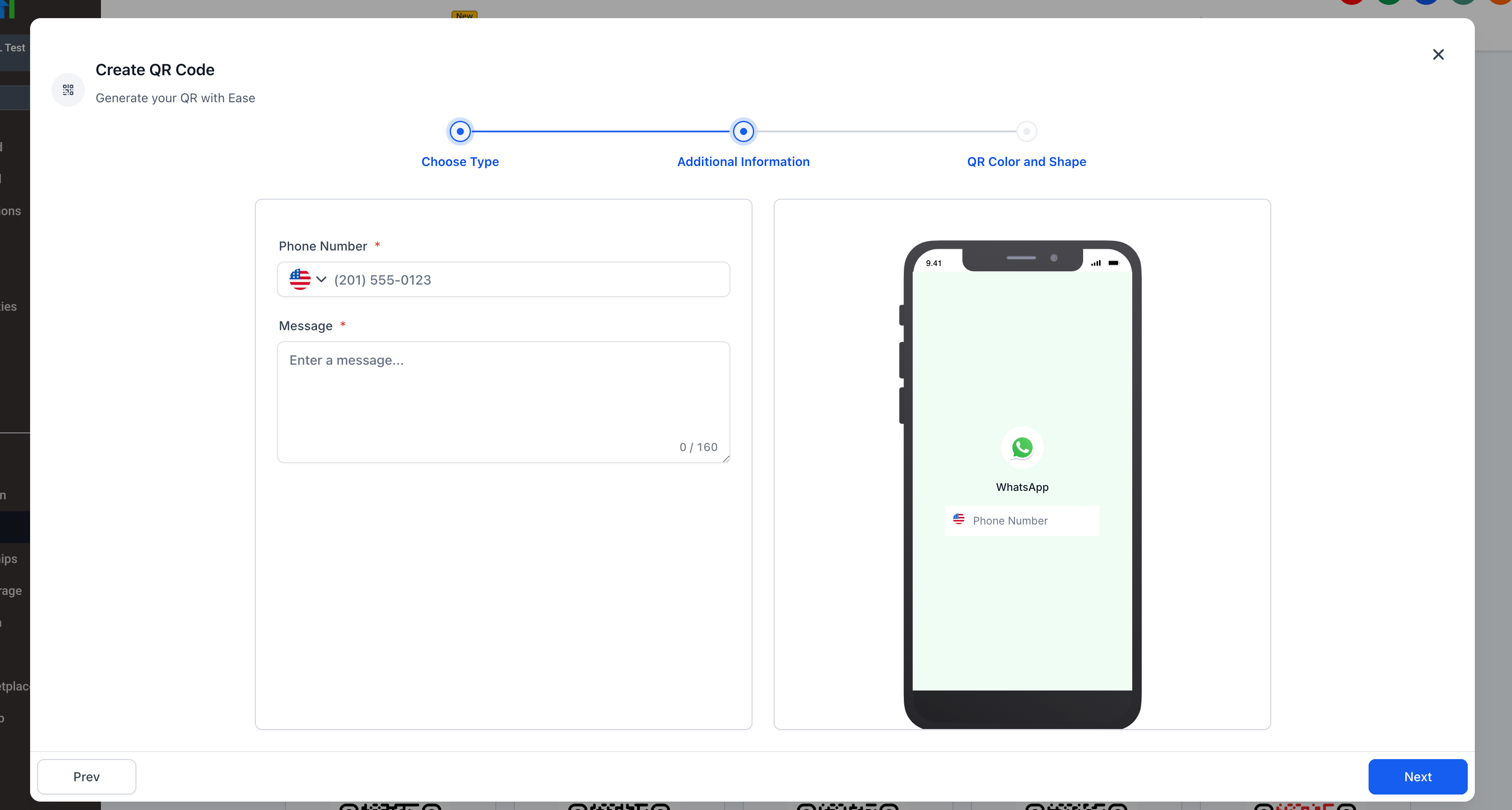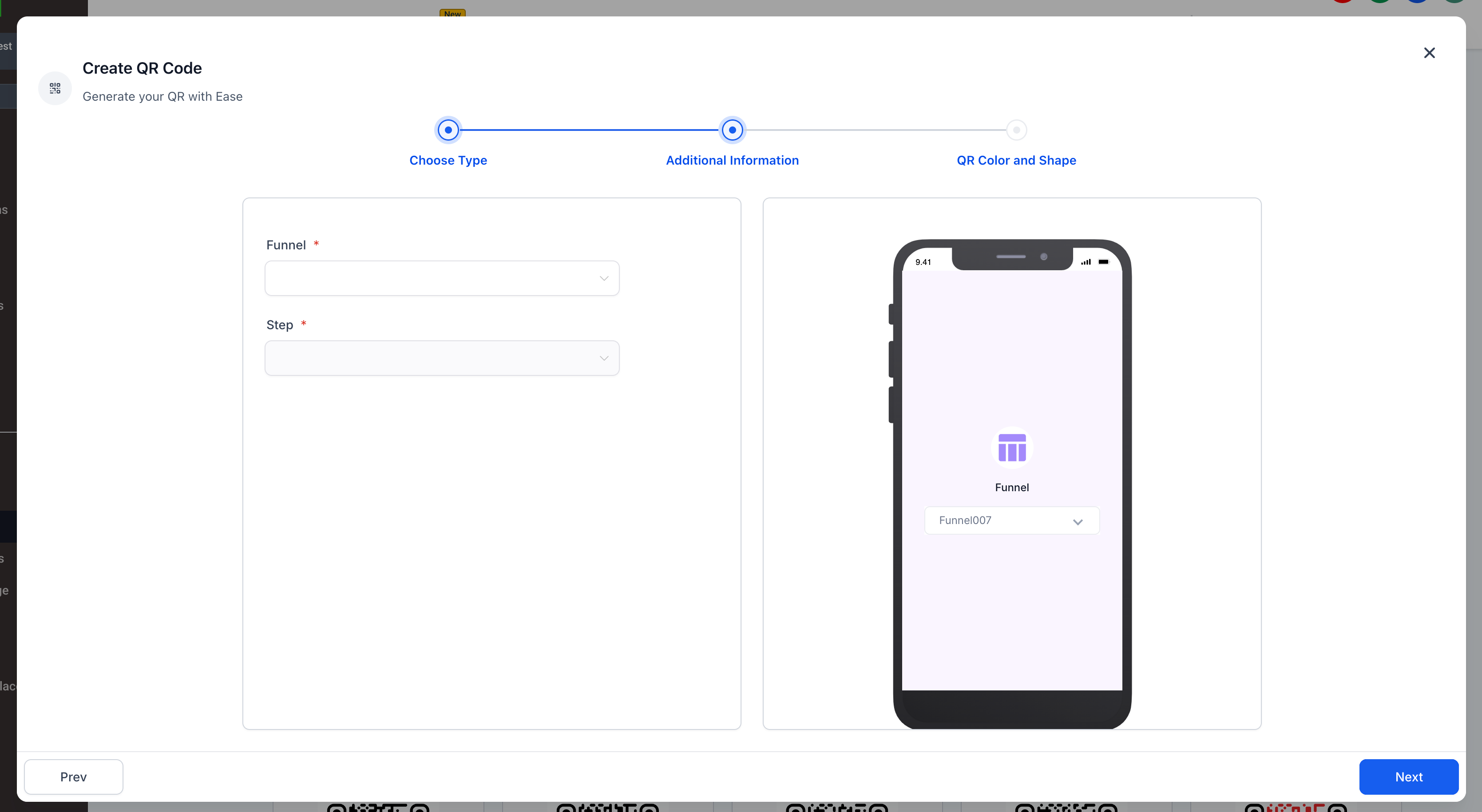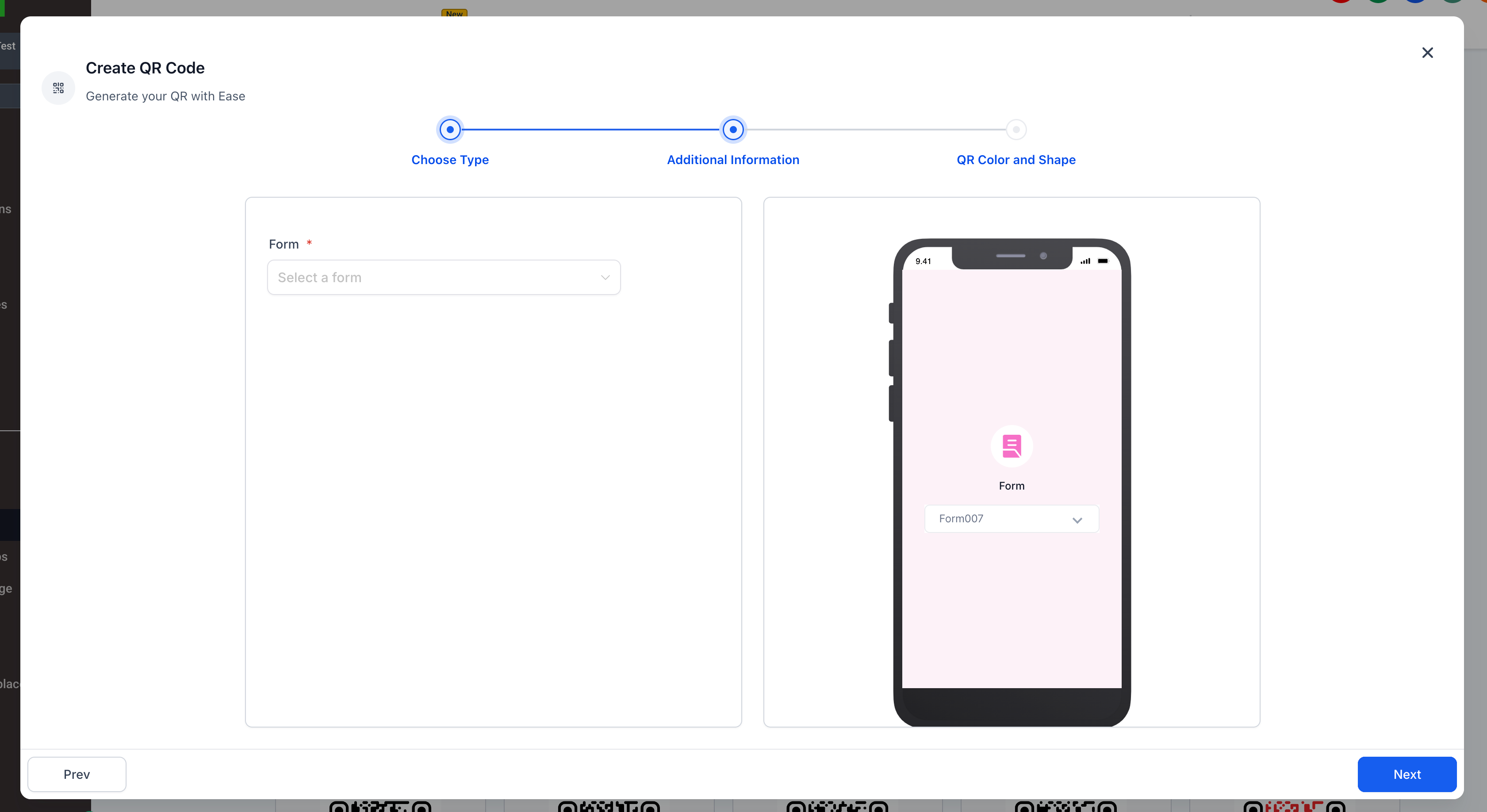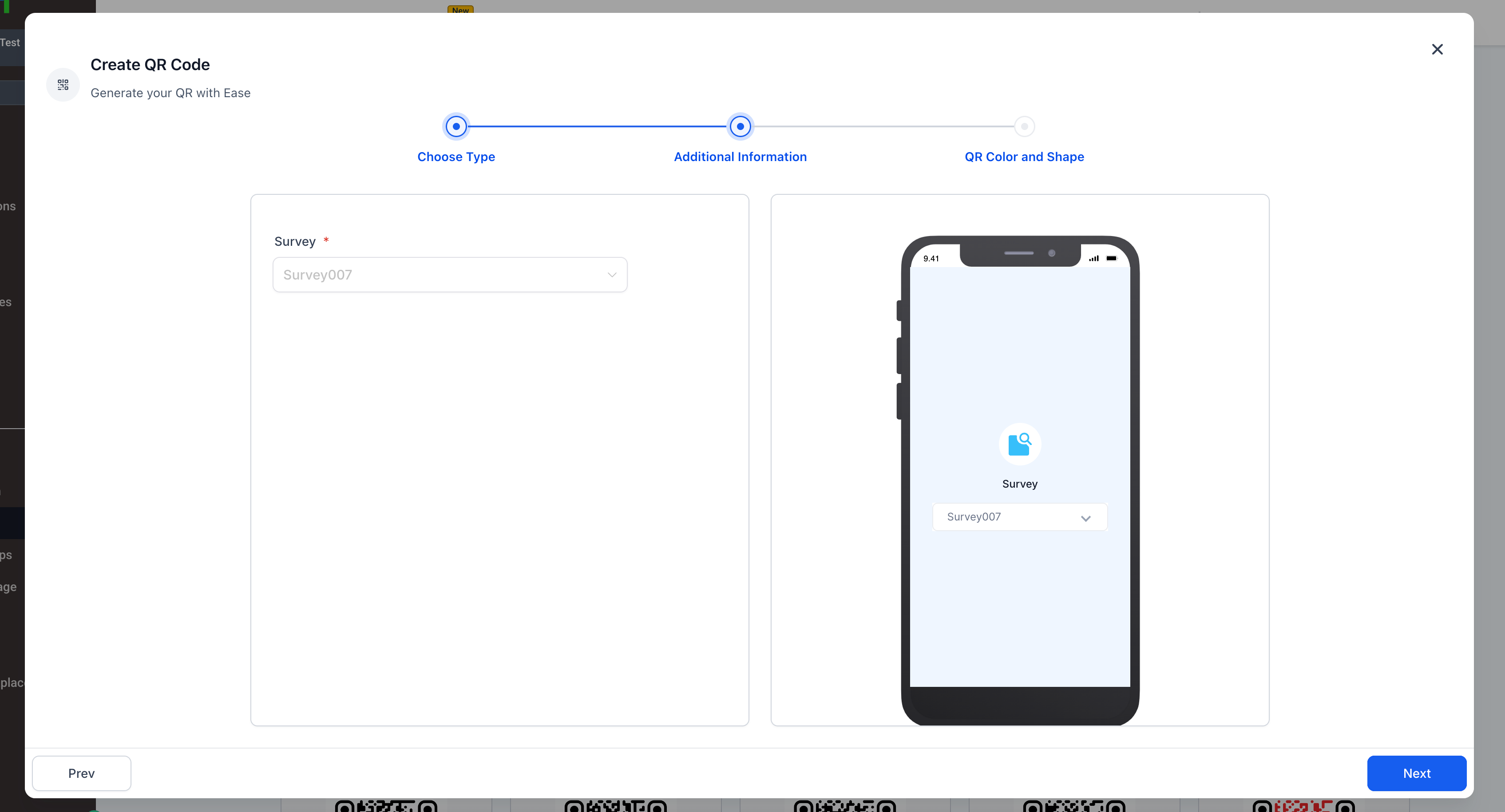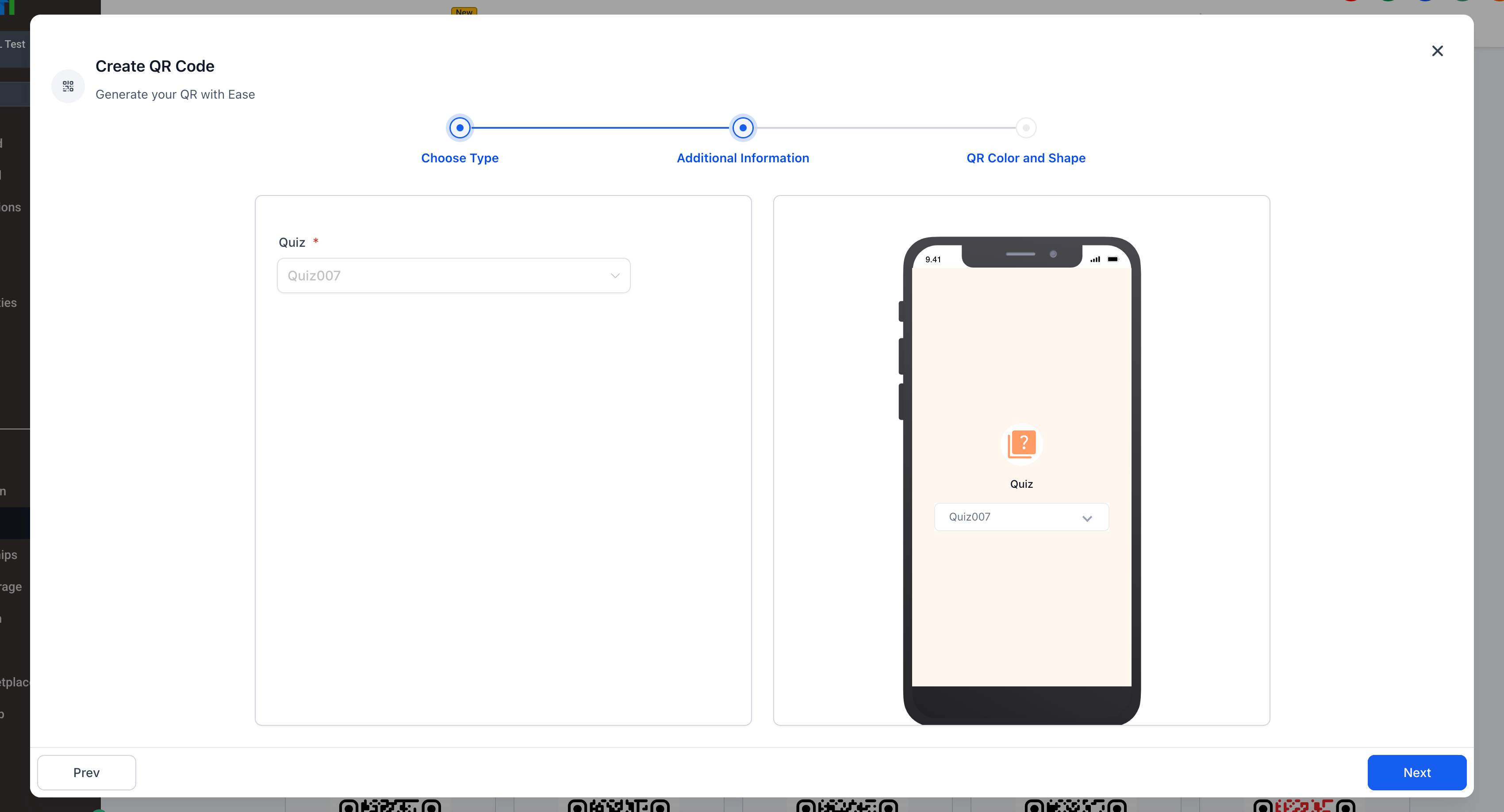QR Code Builder: New Redirection Types Now Live!
We’re excited to announce a powerful update to the QR Code Builder that provides you with even more ways to guide users to specific Clixio tools — all with a single scan.
You can now create dynamic QR codes that redirect users to the following Clixio destinations:
- Payment Links
- WhatsApp Chats
- Funnels
- Forms
- Surveys
- Quizzes
These new redirection types join the existing options of Website, Review Link, Call, SMS, and Email, making the QR Code Builder a comprehensive tool for connecting online and offline experiences.
-
Multi-Destination Support: Each QR code can now connect users to a wider range of internal assets. This is ideal for marketing campaigns, lead capture, offline-to-online conversions, and more.
-
Payment QR Codes: Select or create a payment link directly within the builder. Your QR code will send users to a secure checkout experience using the Clixio payment system.
-
WhatsApp Integration: Easily redirect users to a WhatsApp chat with a preset phone number and message. Perfect for sales inquiries, customer support, or conversational funnels.
-
Funnel Targeting: Link QR codes to specific funnel pages for more control over user journeys.
-
Form, Survey, and Quiz Redirection: Connect QR codes to your lead capture tools with just a few clicks. Every scan can now launch a form, survey, or quiz from your asset library.
- Navigate to Sites > QR Code Builder
- Choose one of the new QR types: Payment, WhatsApp, Funnel, Form, Survey, or Quiz
- Configure your destination (e.g., select a funnel page, form, or add a WhatsApp message)
- Customise the QR code’s design (colour, shape, etc.)
- Click Next to generate your QR code
Dynamic URLs are supported, allowing you to update the destination later without needing to regenerate the QR image.
- WhatsApp redirection works on both mobile and desktop (if WhatsApp is installed)
- Funnels, forms, surveys, and quizzes must be created in advance to appear in the dropdown selection