Estimates: Link opportunities and view it in Payments tab there
What’s New?
- Seamless Auto-Linking: Every estimate you create from an Opportunity’s Payments tab (or via workflow) is instantly and automatically linked back to that Opportunity—ensuring you never lose track of which deal it belongs to.
- On-Screen Linking Option in Payments: In the Payments tab, switch to Estimates and click on Create estimate. Simply check Link Opportunity and select the deal before sending.
- Fully Automated via Workflows: Include a Send Estimate action in any Opportunity-triggered workflow (e.g., Status or Stage change). The system will automatically create, send, and link the estimate to that opportunity for you.
How to Use
Via Opportunities
- Open an Opportunity → select Payments → Actions Menu → Create estimate
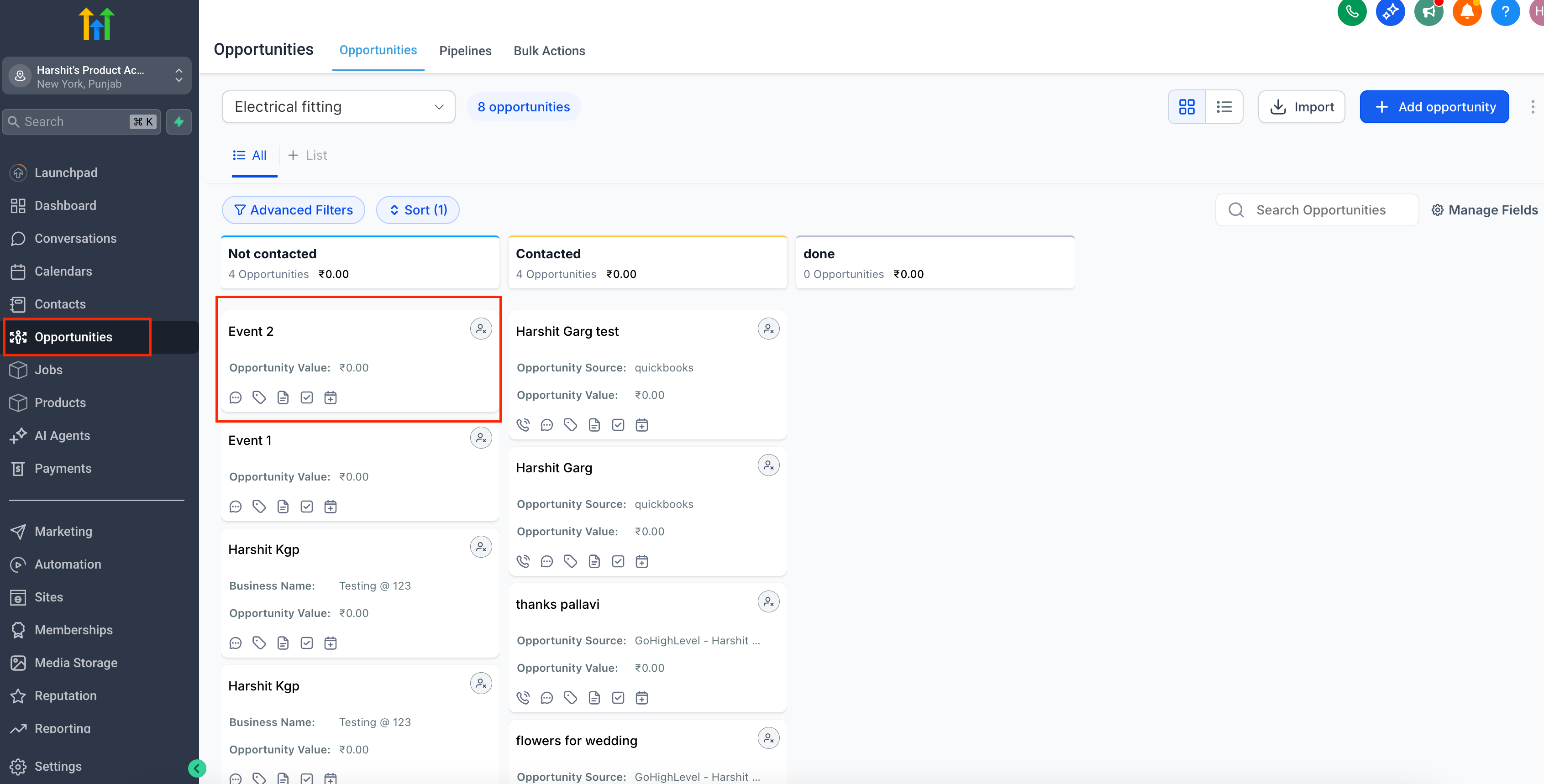
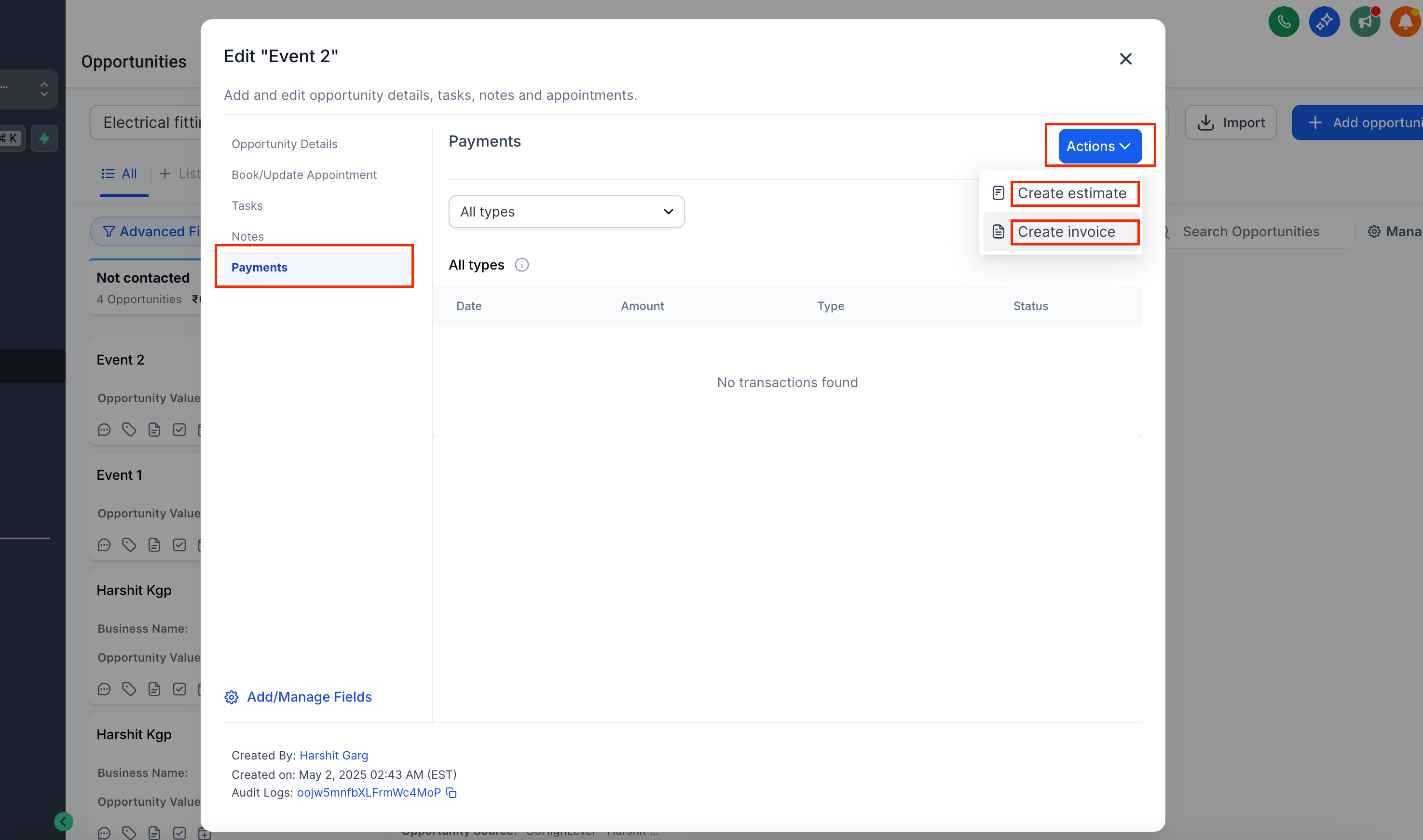
- You will be redirected to the estimate screen with the opportunity already linked to the estimate.

Via Estimates
- From the Payments Tab → use the dropdown to select Estimates, then click Create estimate.
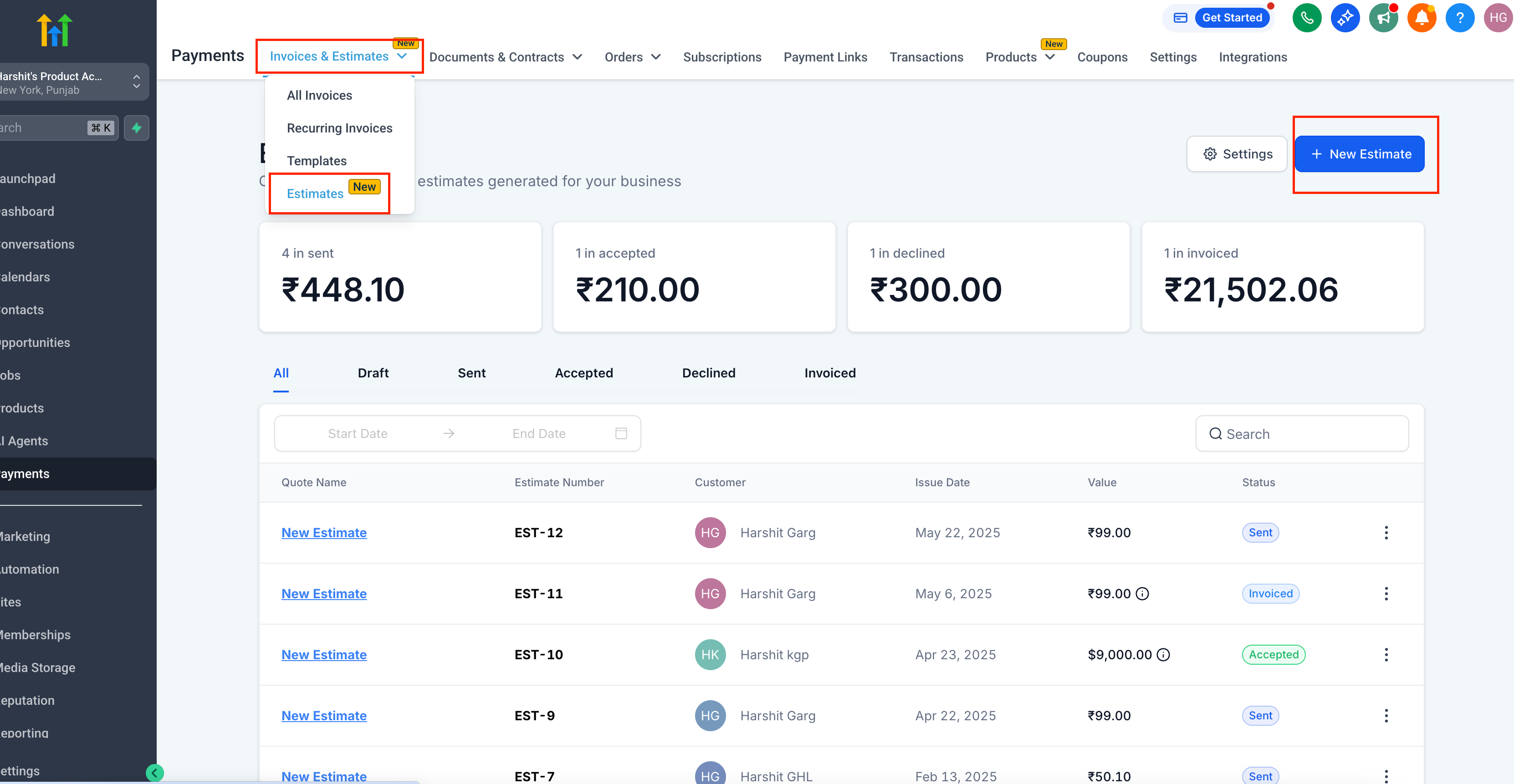
- Within the estimate → select a contact → choose a corresponding opportunity and link it.
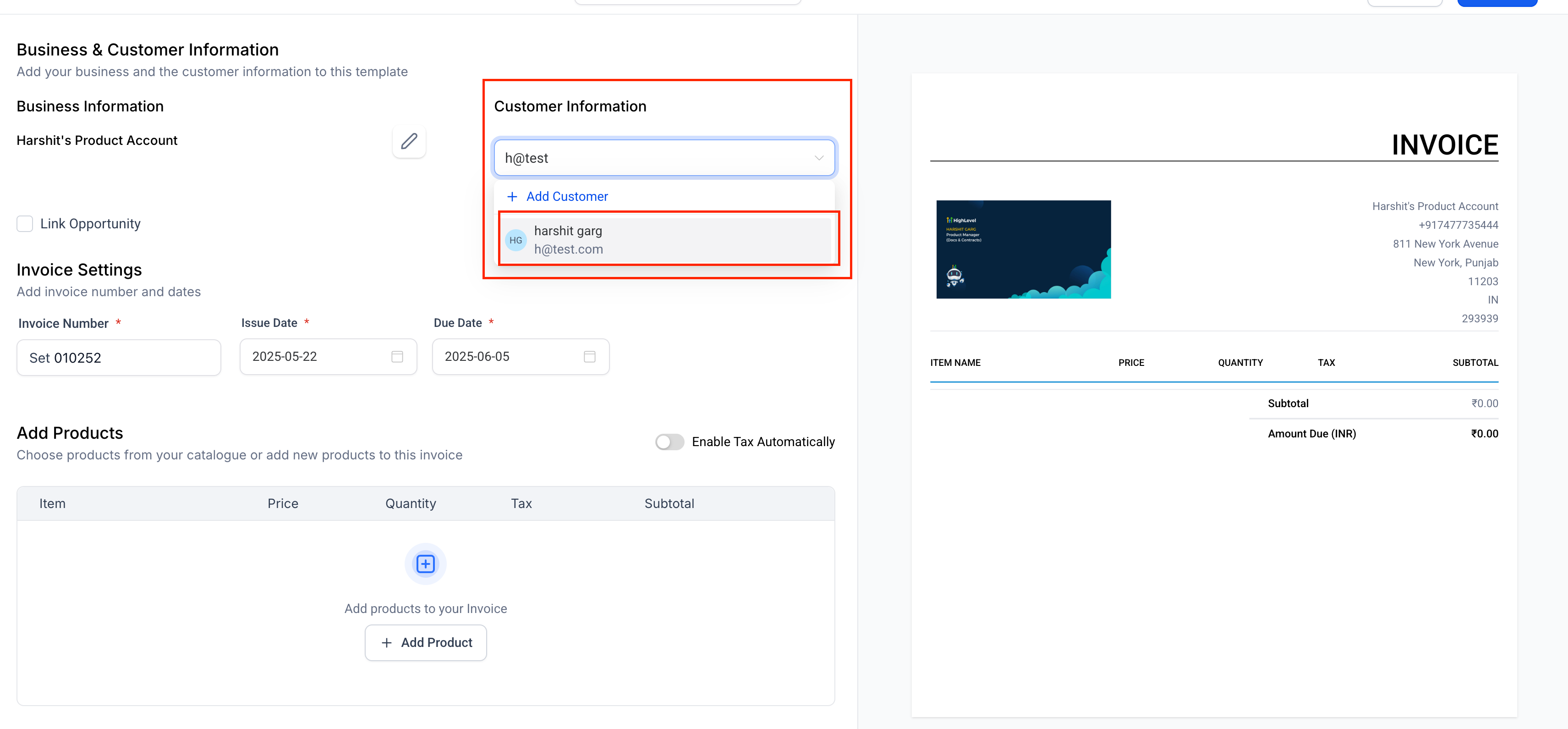
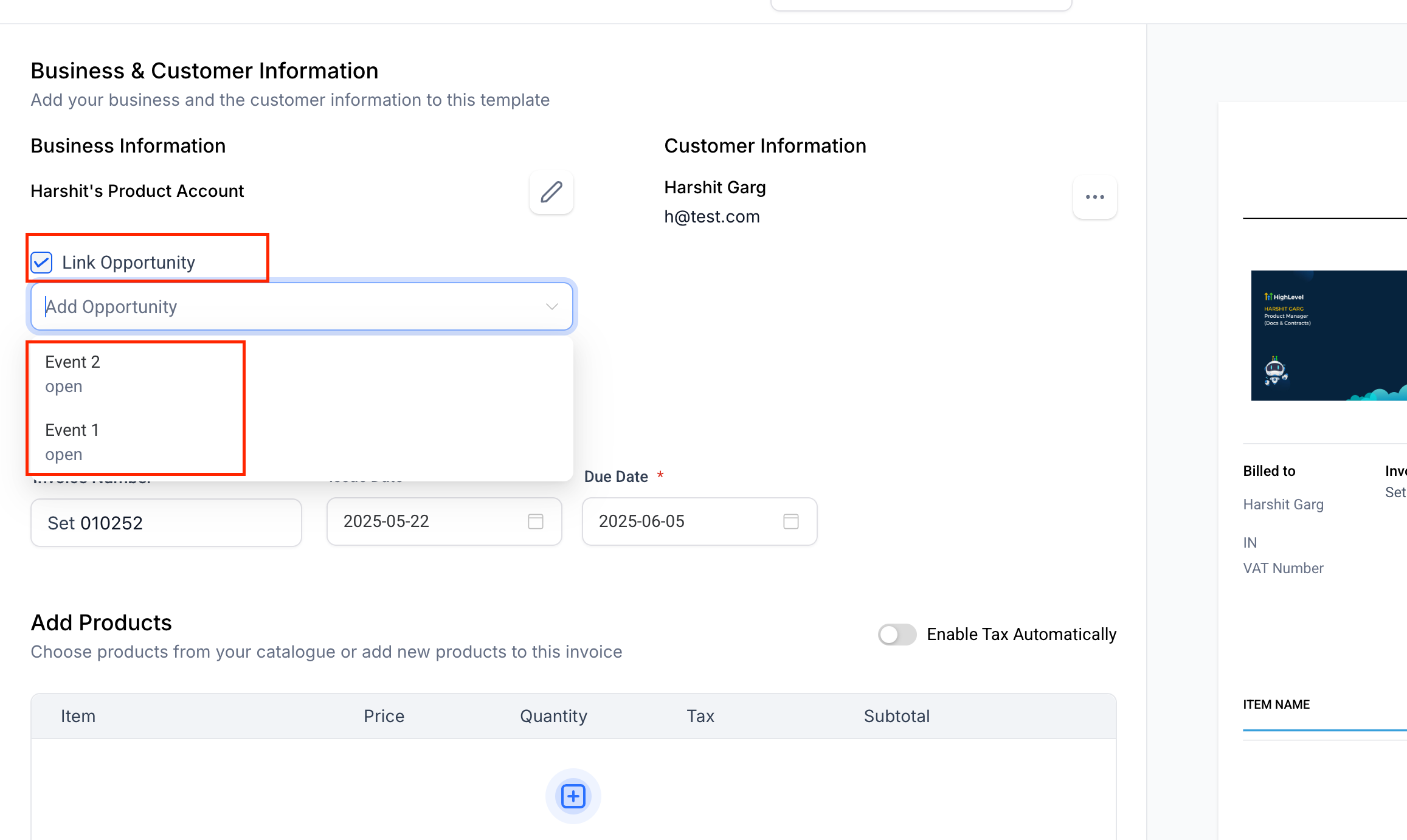
Via Workflows
- Set up a Workflow trigger on an Opportunity event, add Send Estimate, and you’re done—the estimate is created, sent, and linked automatically.
→ View it in the Payments tab within opportunities.
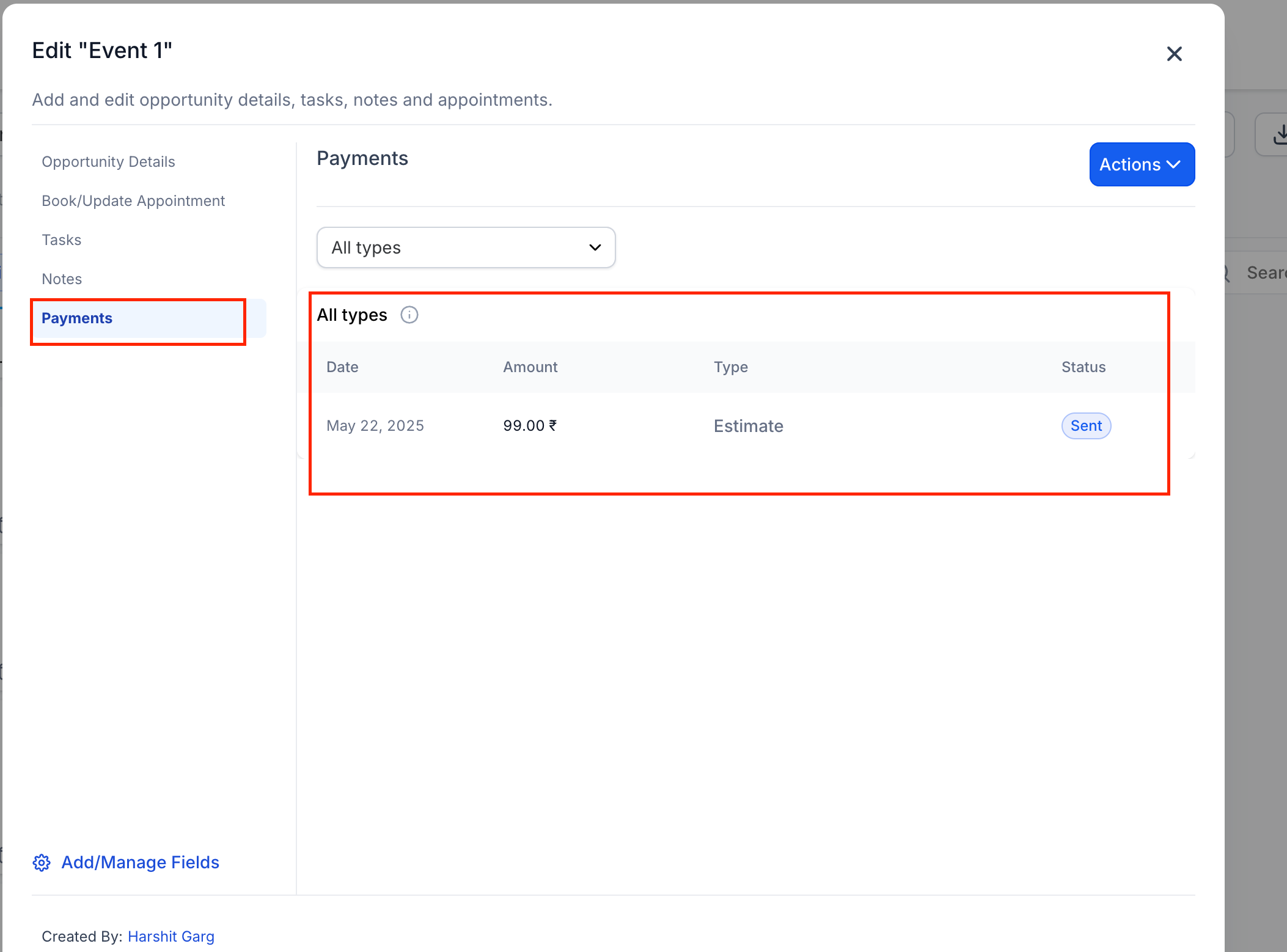
Why We Built It
- To enable you to generate and track estimates right where you manage deals, keeping all your estimates visible and tied to the sales process.