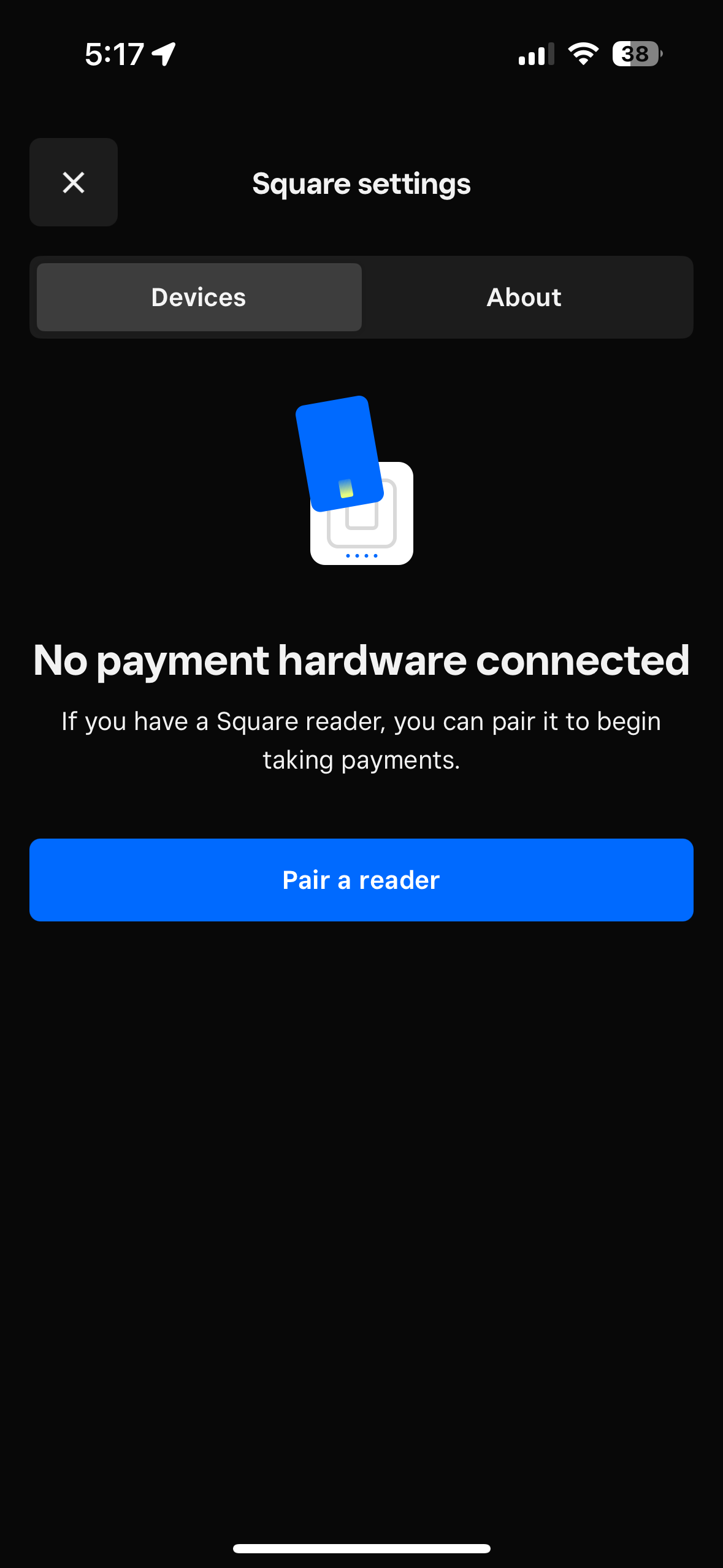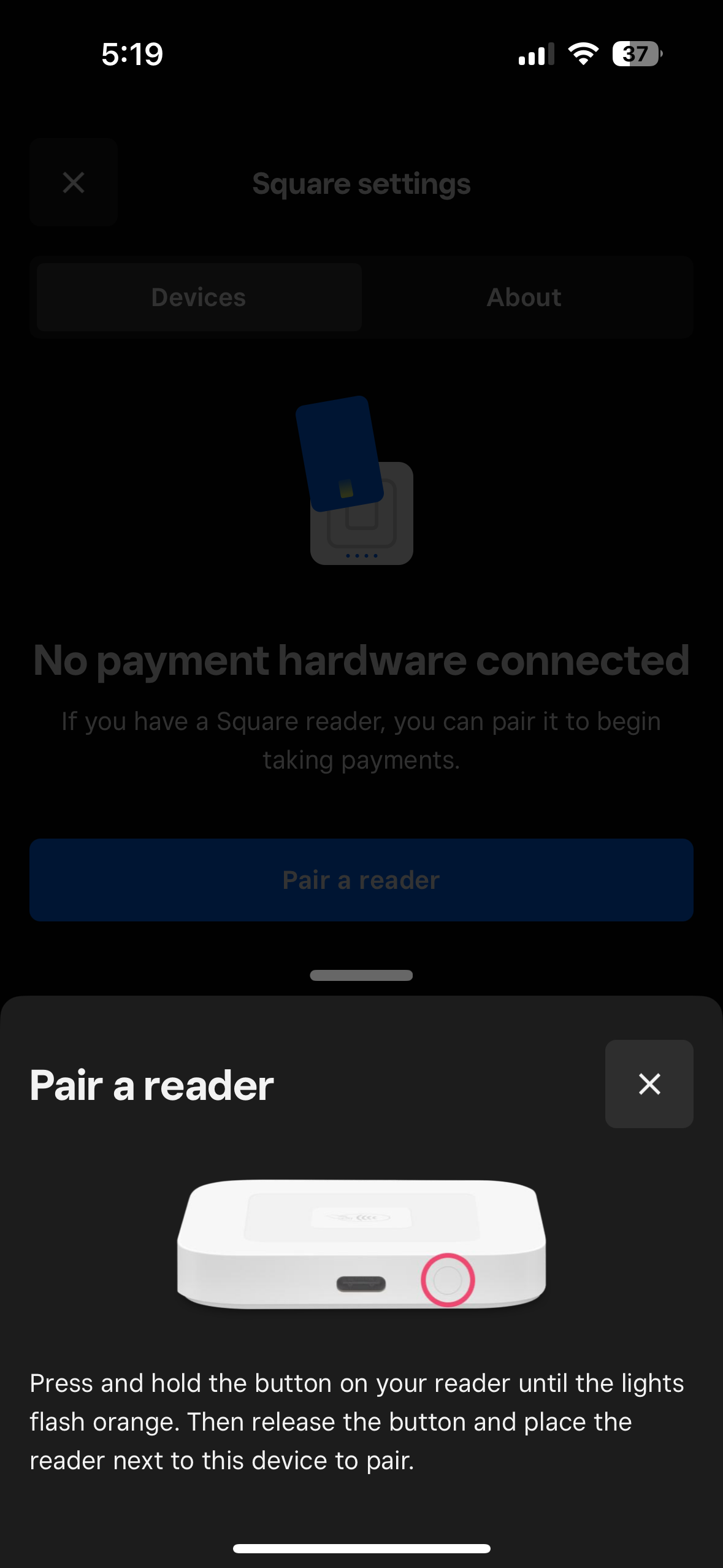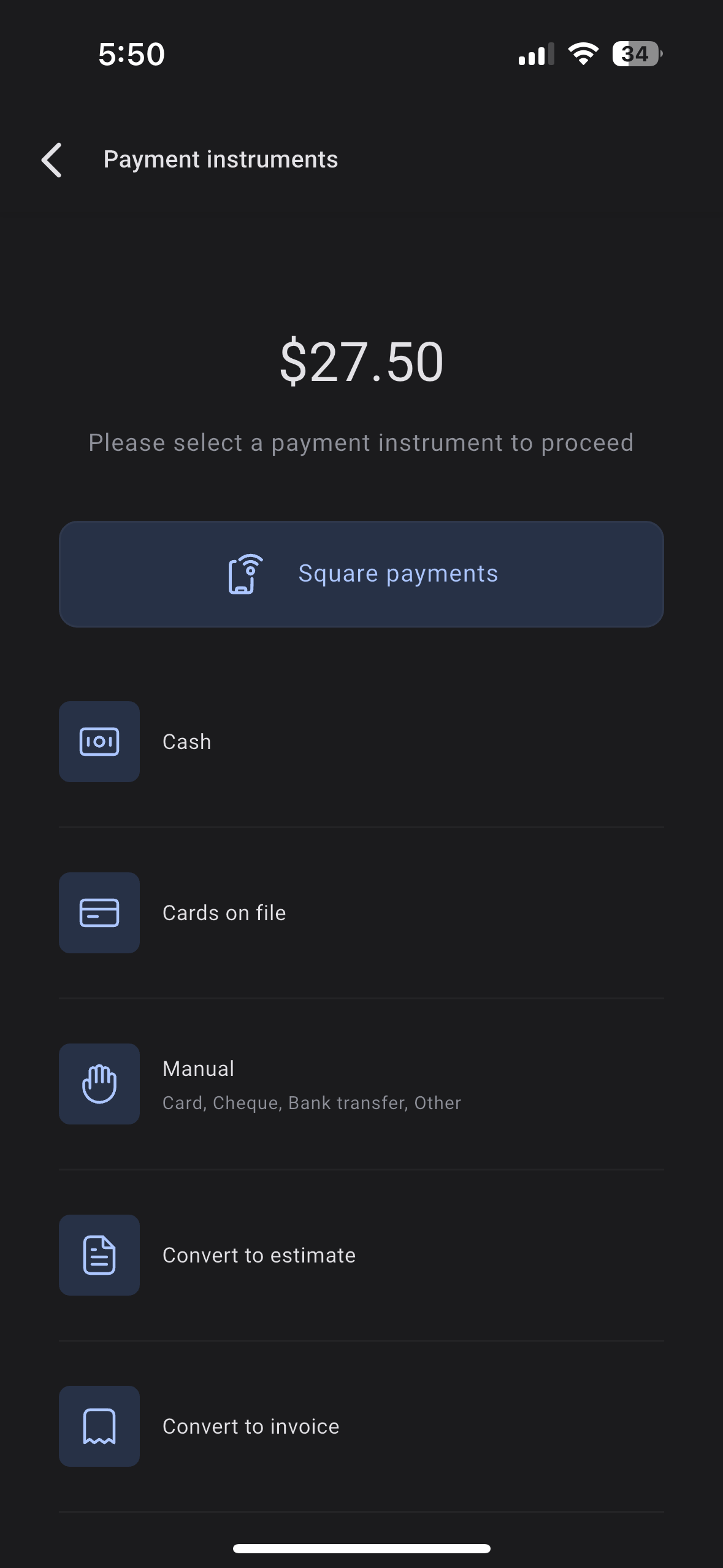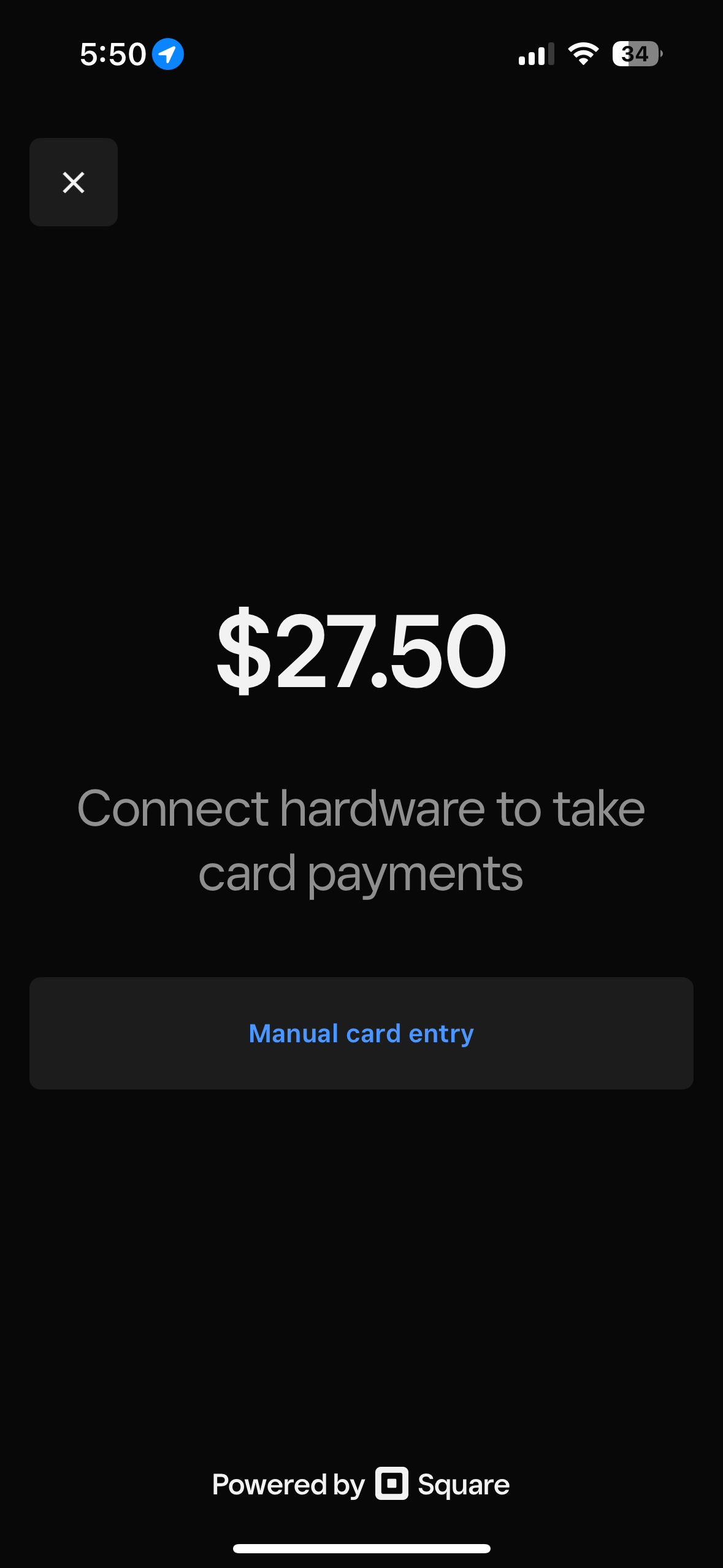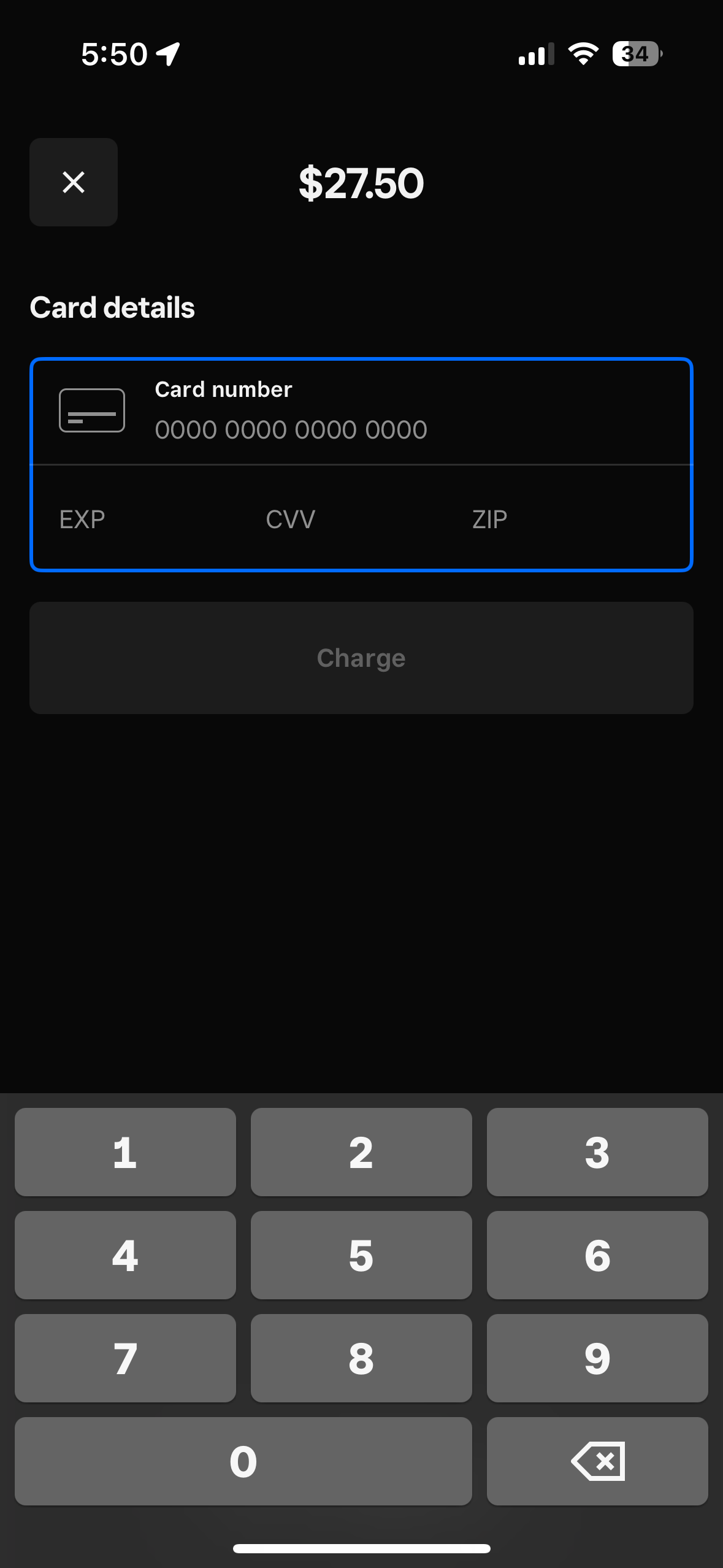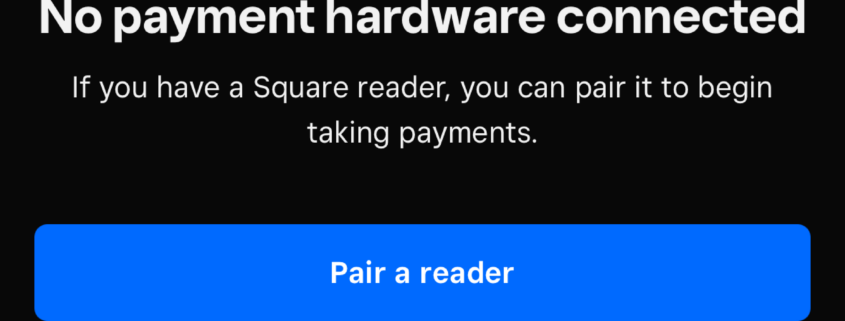Square as a Payment Provider for POS and Mobile Payments – Mobile App Public Beta
We are thrilled to announce our latest update to mobile payments – support for Square for POS and Mobile Payments! Users can now start using Cards on File, Manual Card Entry, and connect Square Readers to accept in-person payments using the POS on the mobile app. This update is live on the public beta programme for Clixio and LeadConnector, with a public launch planned for next week
- Connect your square account by heading over to Payments → Integrations on the Clixio web platform. If you already have your square account connected, you will have to re-initiate the connection in order to ensure that mobile payments operate seamlessly.
- Enrol for the Clixio or LeadConnector public beta programme.
How to use this feature
- Connect your square account by heading over to
Payments → Integrations
on the Clixio web platform. Ensure that you select an active square location under
Square Live Mode.
- Login to the mobile app and open the sub account which was used for Square connection.
- Optional step – head over to the mobile app settings and tap on
Square Payment Devices
. You can now link a square reader with the Clixio or LeadConnector mobile app to collect payments.
- Head over to the POS and start a new transaction by enter a custom amount using the keypad and/or by adding items from the product catalogue.
- Once you have linked a contact and reviewed the details of the transaction, proceed to the Payment Instruments selection.
- Tap on the
Square Payments
tile.
- If you have a reader connected, you can ask your customer to tap or insert their card. Otherwise choose the
Manual Card Entry
option to manually enter the card details of the customer and tap on
Charge
.
- Congratulations! You have accepted your first payment via Square!