Documents & Contracts: For multi-membered teams – Dynamic field assignment to sender from Templates
What’s New?
- We’ve introduced a new “Assign to Sender” option in Documents & Contracts templates.
- When creating a template, you can now choose "Sender" instead of being forced to select your name, i.e., the creator of the template.
-
At the time of using the template, whichever crew member is sending the document automatically takes over those signature fields.
 you want a crew member sending the document, to sign.
Why We Built It?
- Earlier, each crew member had to manually reassign your (the business owner’s) signature fields whenever they used a shared template.
- This new feature saves time and avoids confusion by automatically assigning relevant fields to whichever user (sender) is sending the document.