Bulk Actions in Opportunities – Cards View
📌 Overview
You can now perform bulk actions directly from the Opportunities Kanban/Card view without needing to switch to the List view.
Note: To enable this feature, go to Settings > Labs > Enable "Bulk Actions in Cards View"