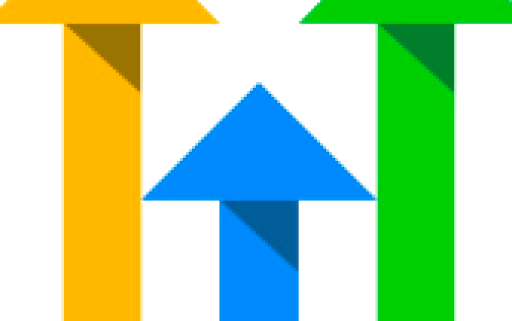Add Product Images in Documents & Contracts
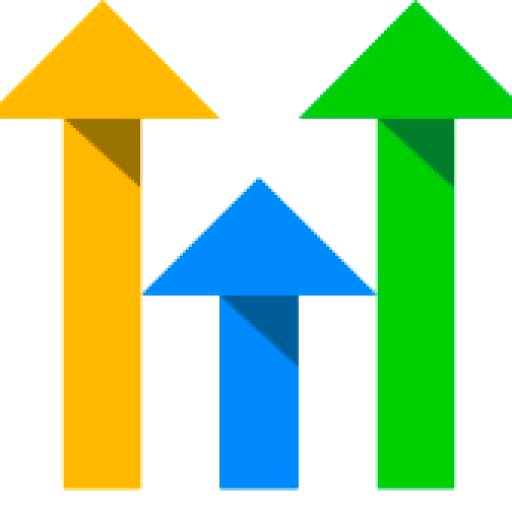
Clixio
Roadmap
Feedback
Changelog
new
improved
Documents & Contracts
What’s New?
- Product Images in Documents: You can now include product images alongside items in your document’s product list.
- Image Visibility Toggle: A simple switch allows you to show or hide the product image for any existing product.
- On-the-Fly Image Upload: When adding a new product directly from the document editor, you can upload its image instantly—there’s no need to leave your document.
How to Use?
- Add a Product List Block
- Click the + button at the top of the editor and select Product list.

- Insert or Select a Product:
- Choose an existing product and price, or click New item to create one on the spot.
- Toggle Image Visibility
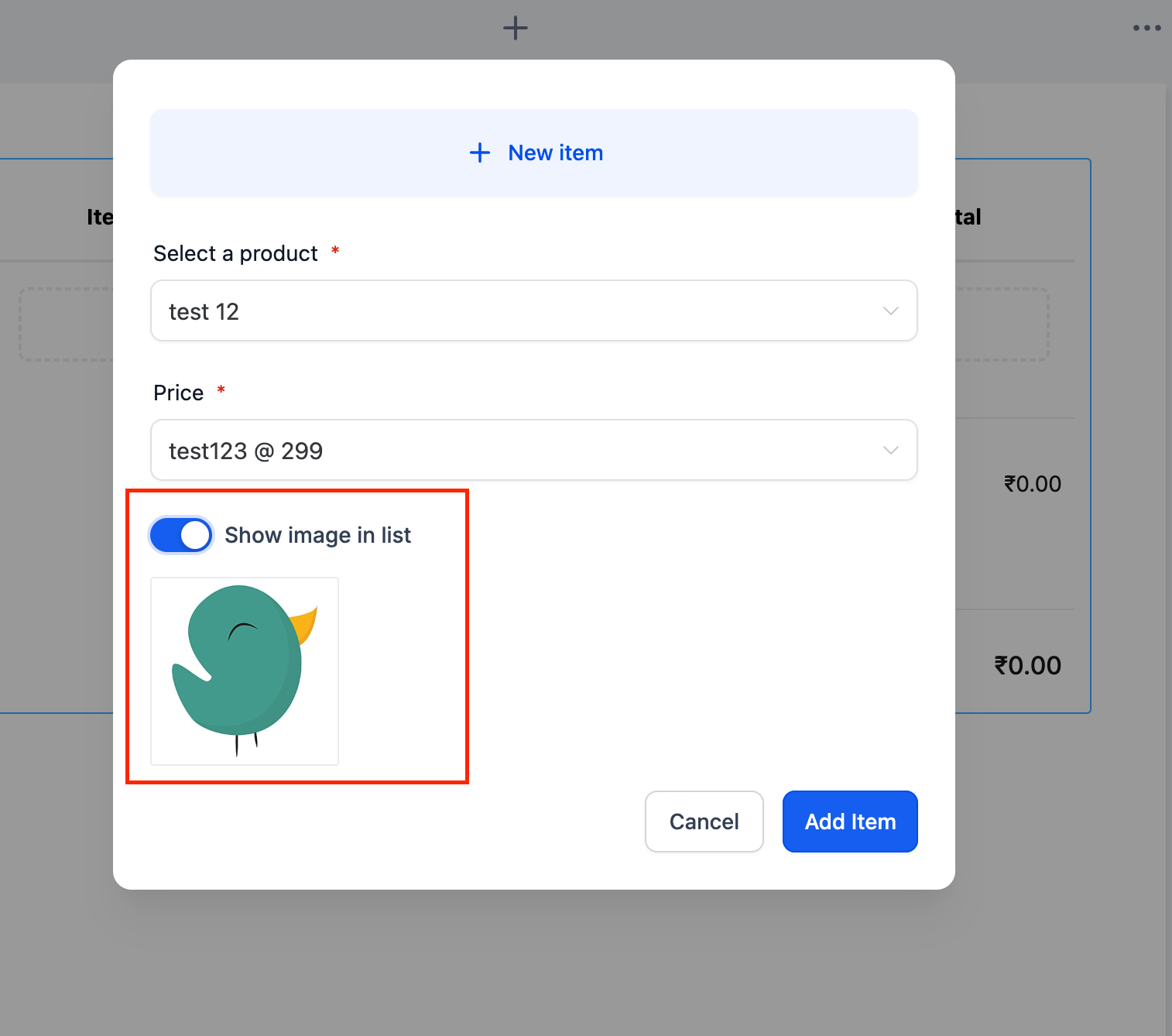
- Flip the Show image in list switch to display (or hide) the product’s picture.
- Upload on the Go
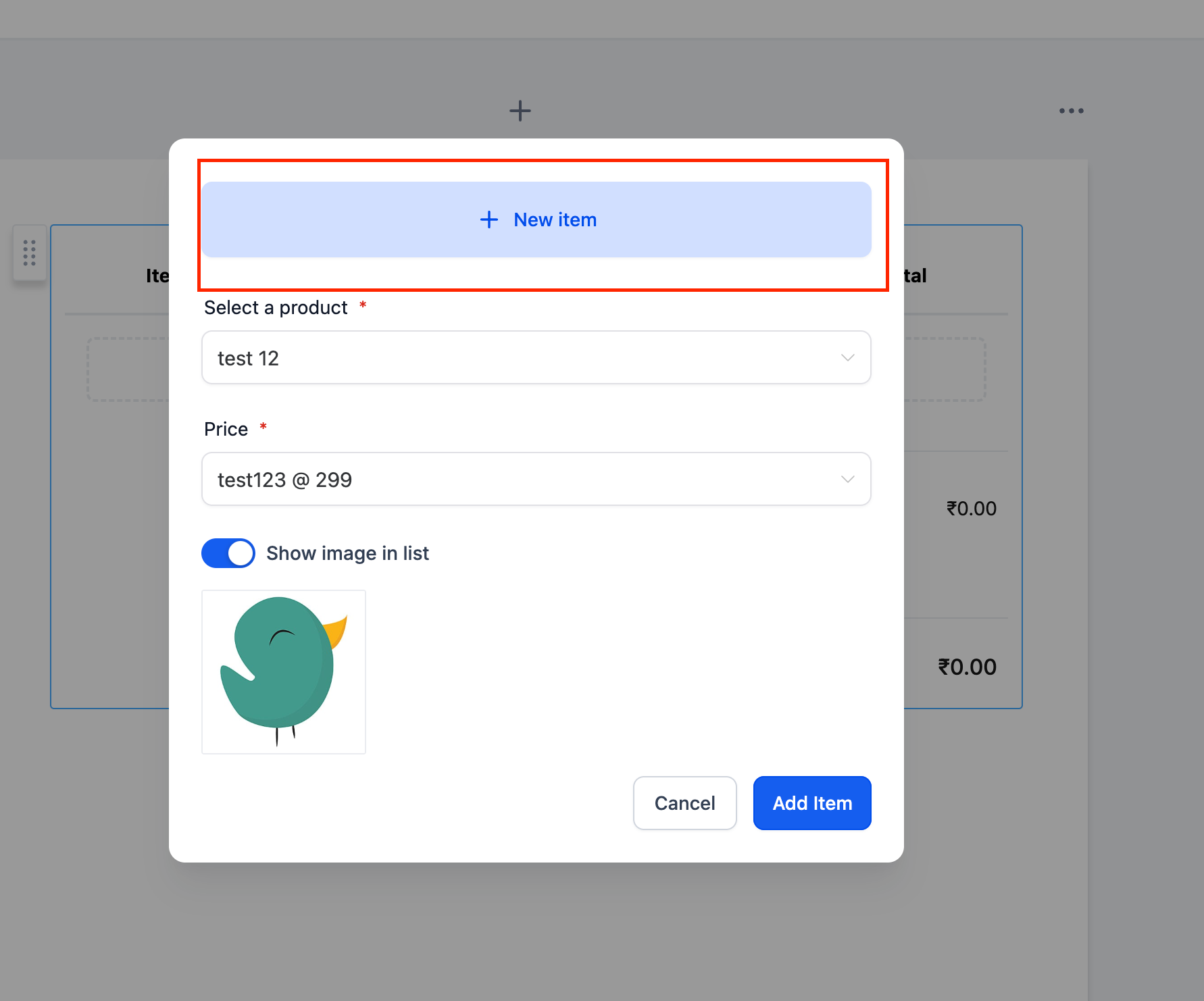
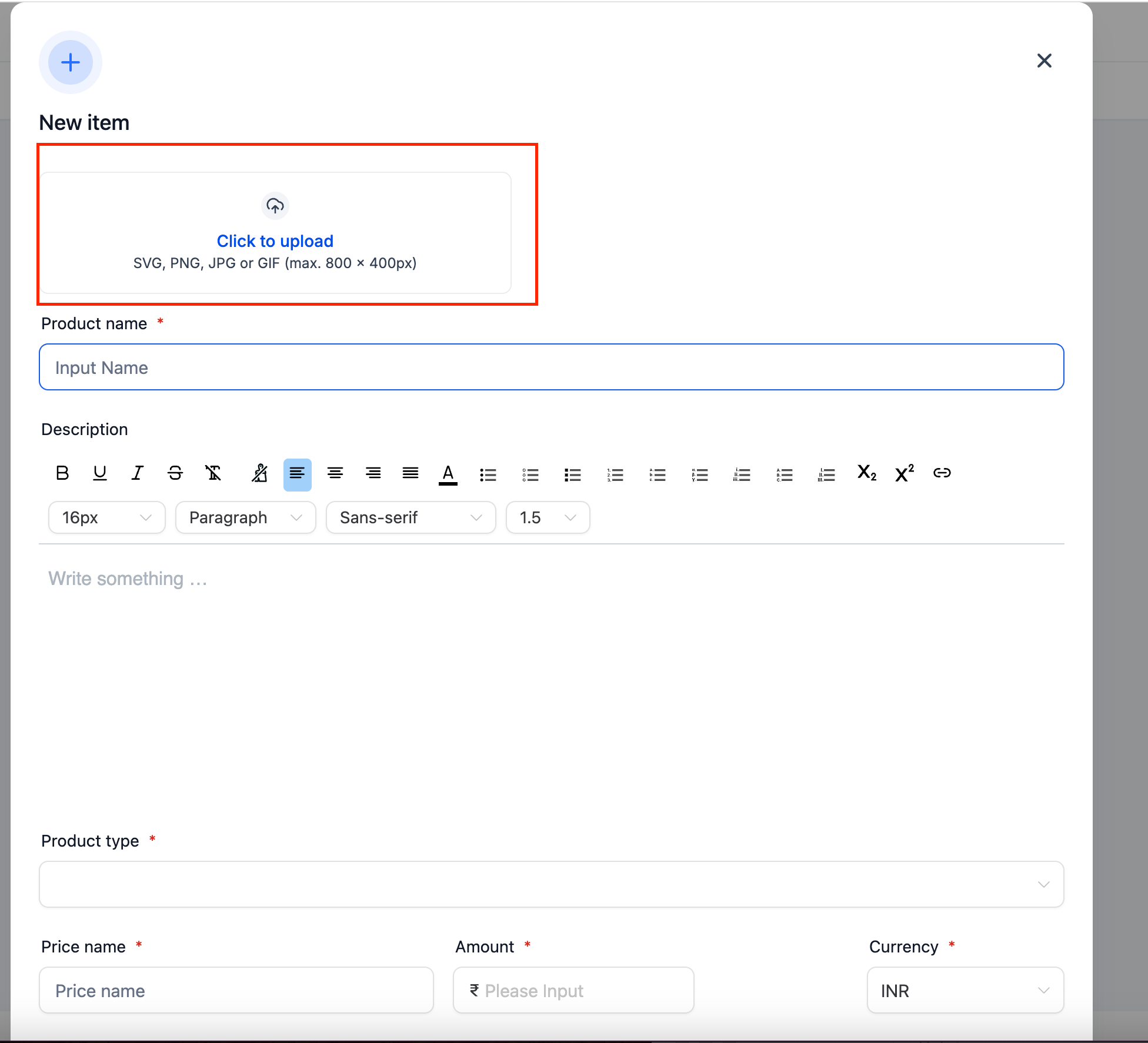
- Click Add Item. Your product—and its image if enabled—will appear in the list along with price, quantity, and subtotal.

Why We Built It?
- To provide a visual representation of the products being sold.
- Faster Recognition: Images help clients quickly identify products without having to scan text and descriptions.