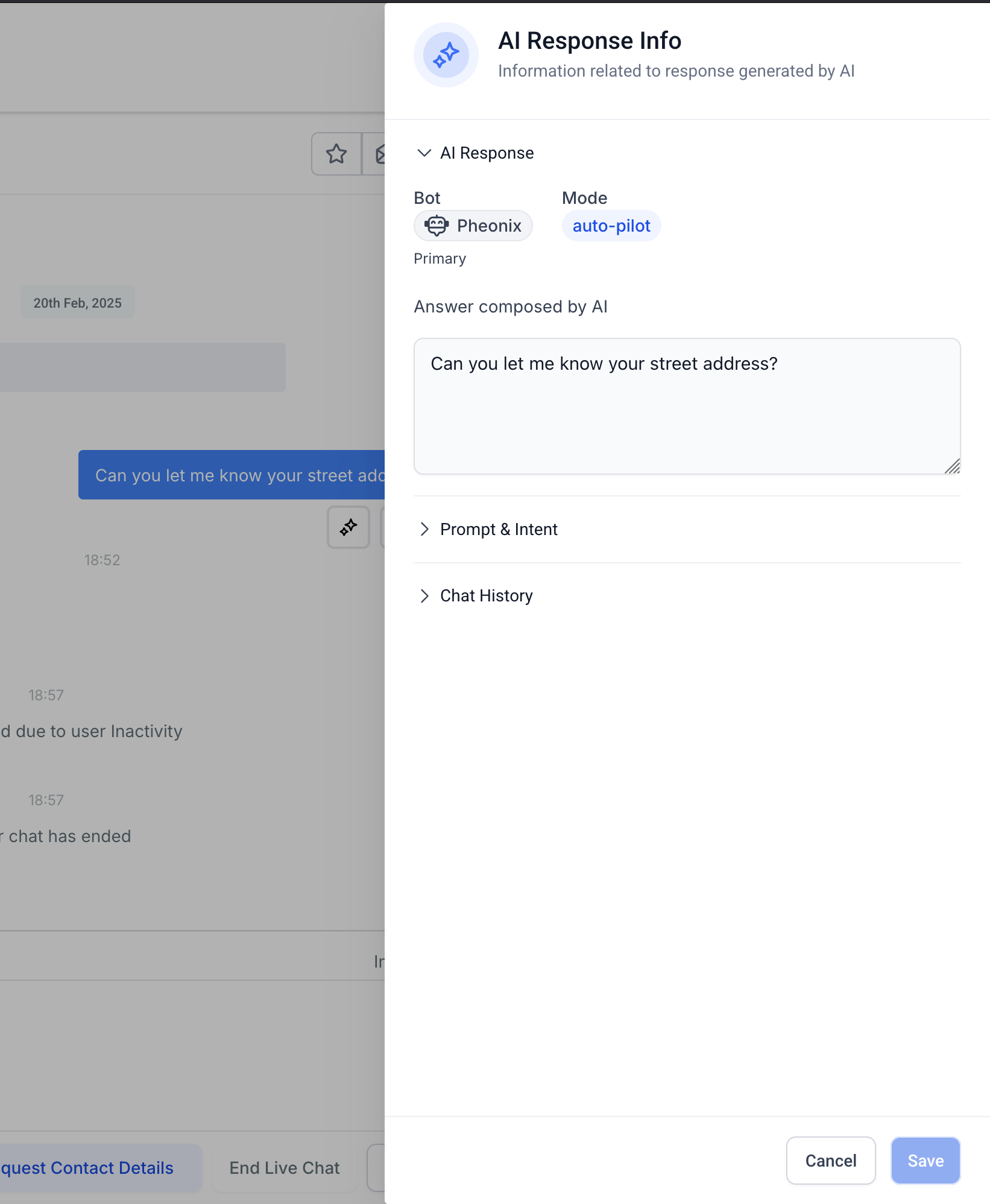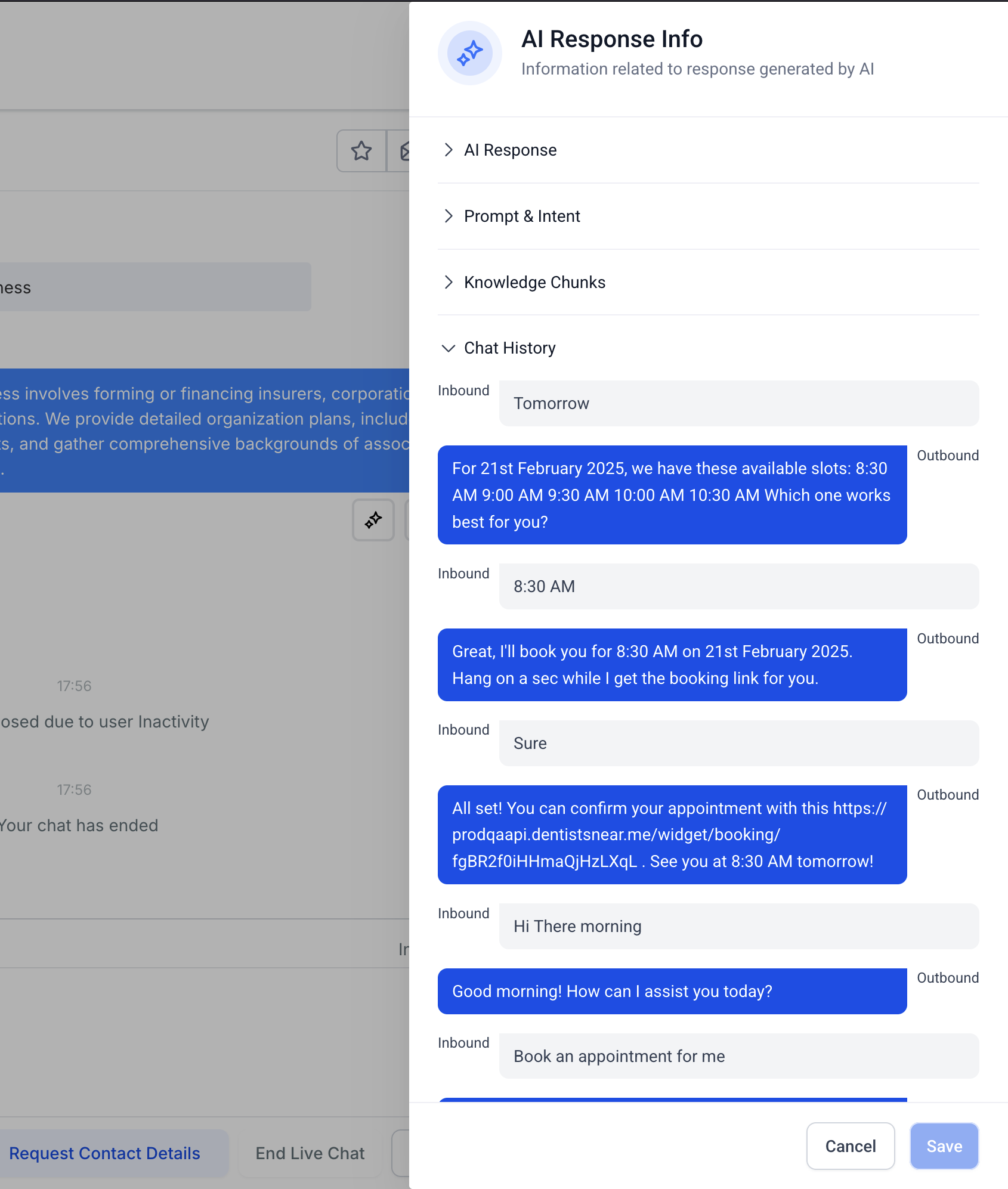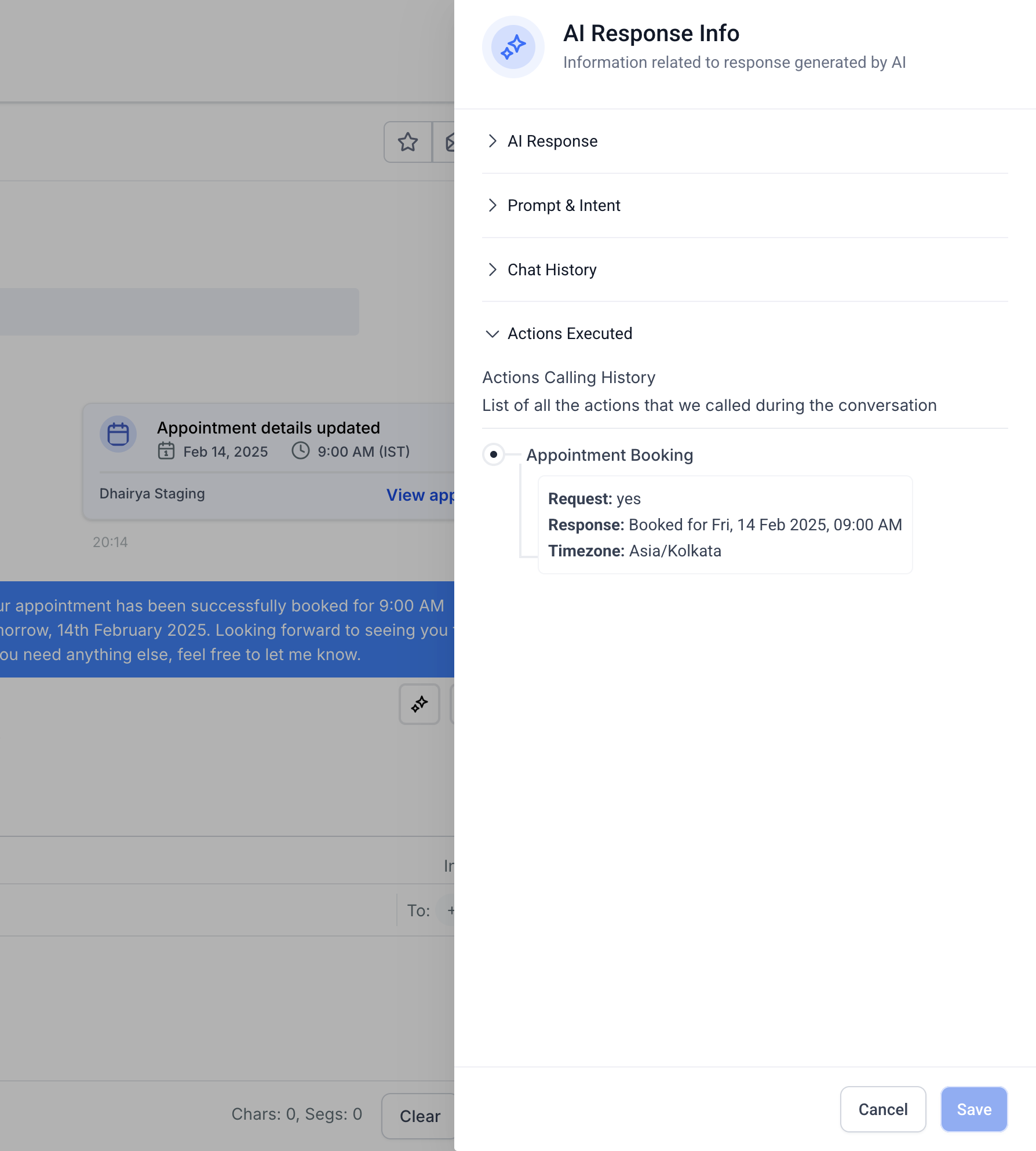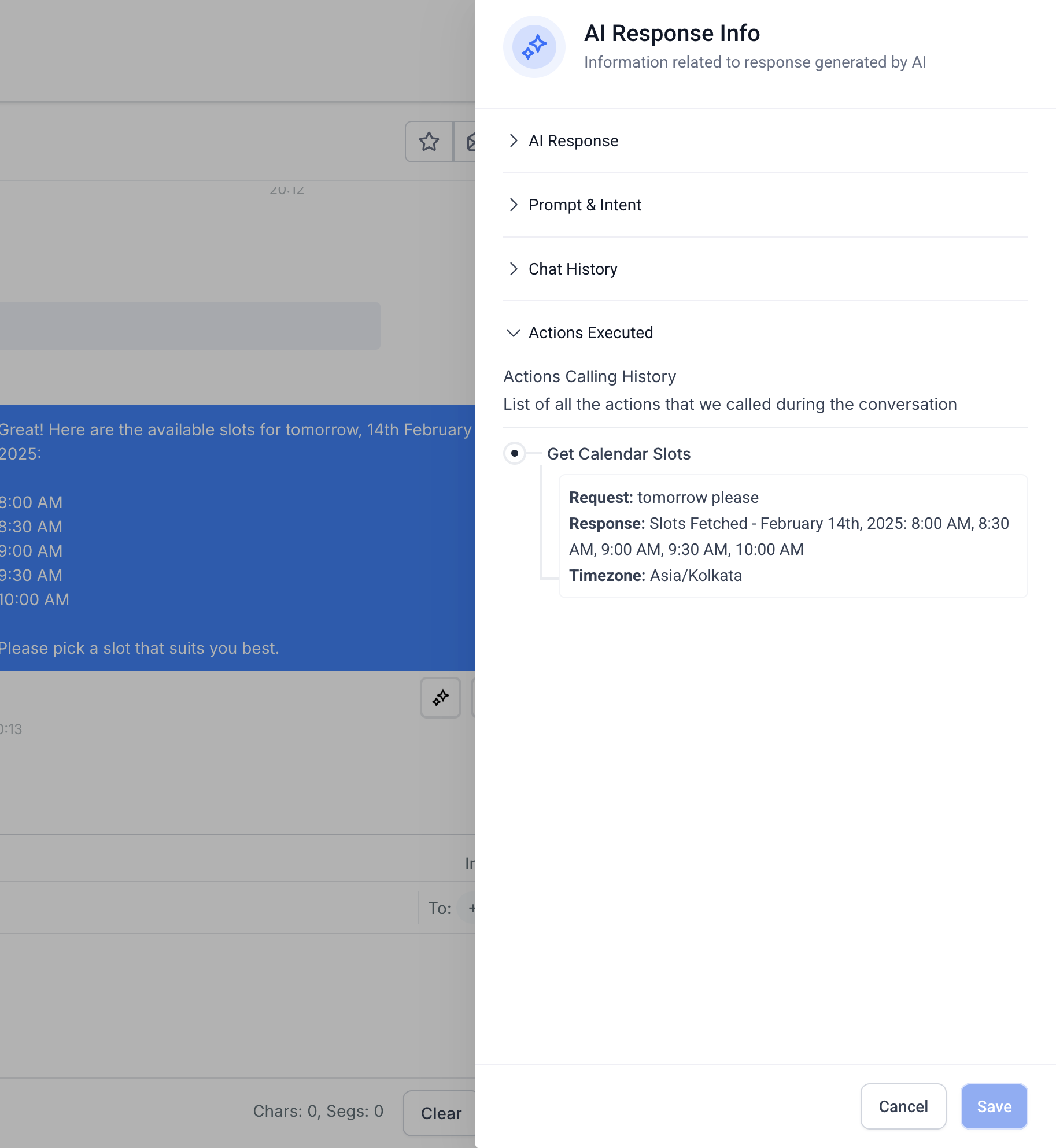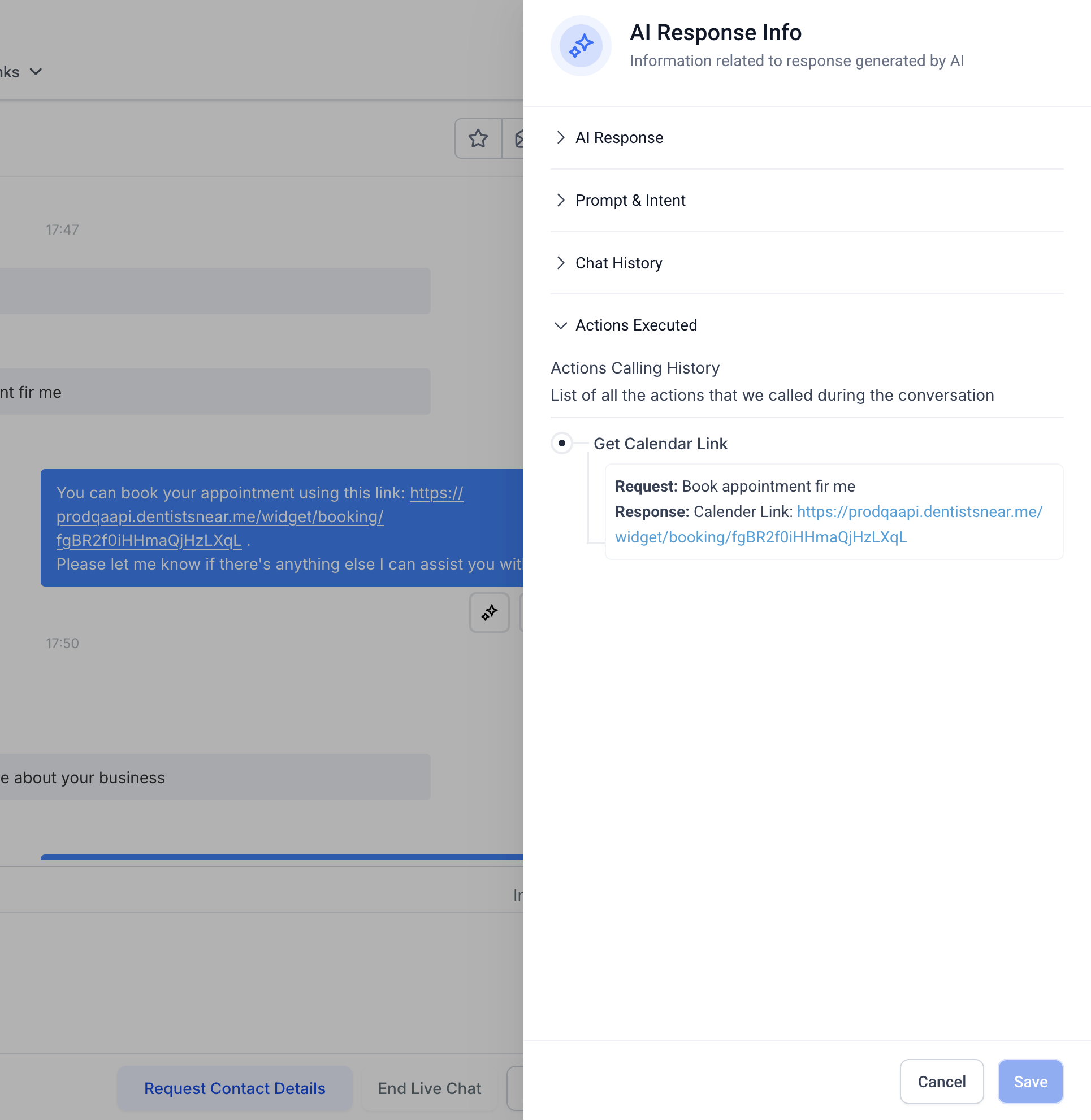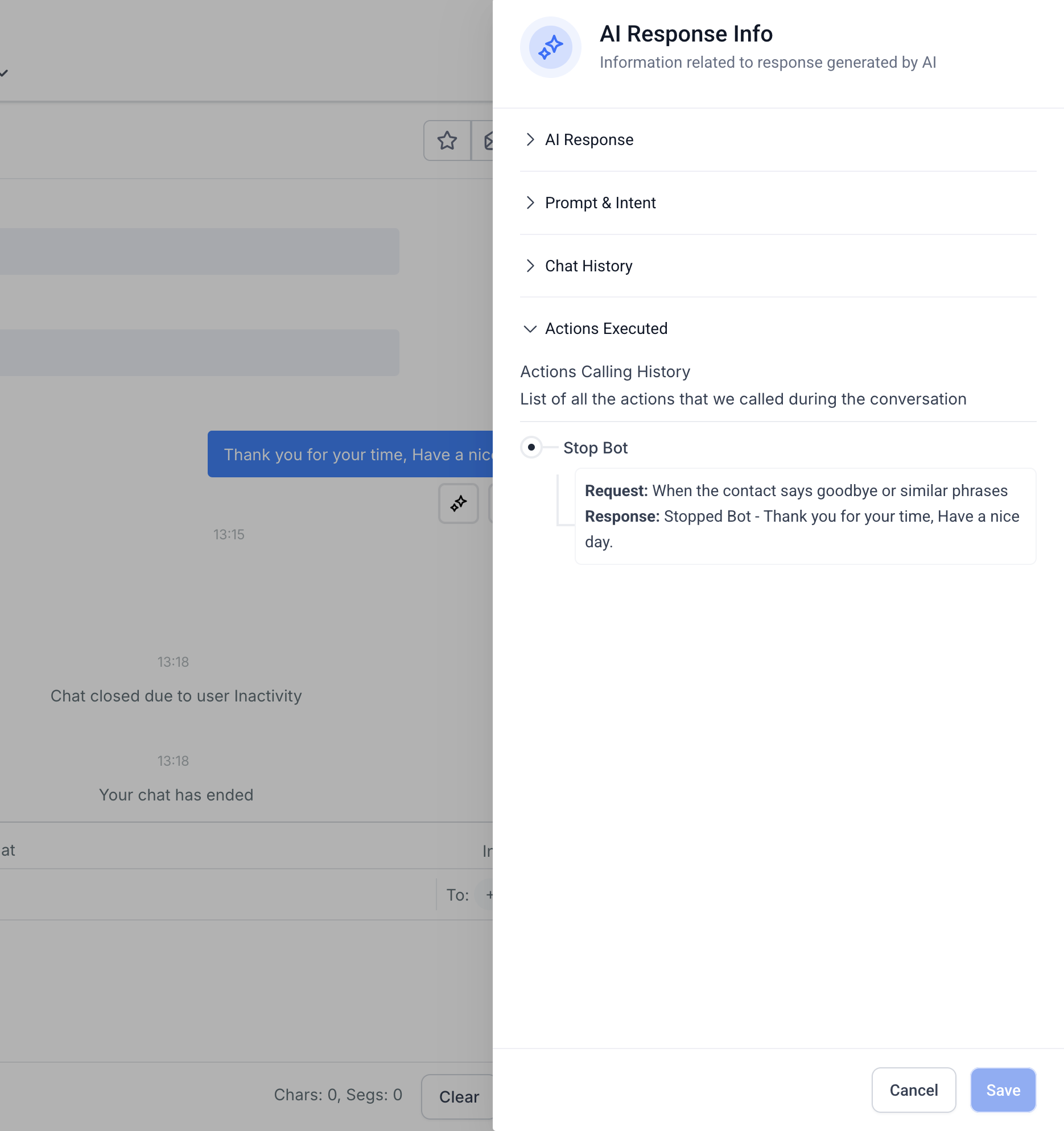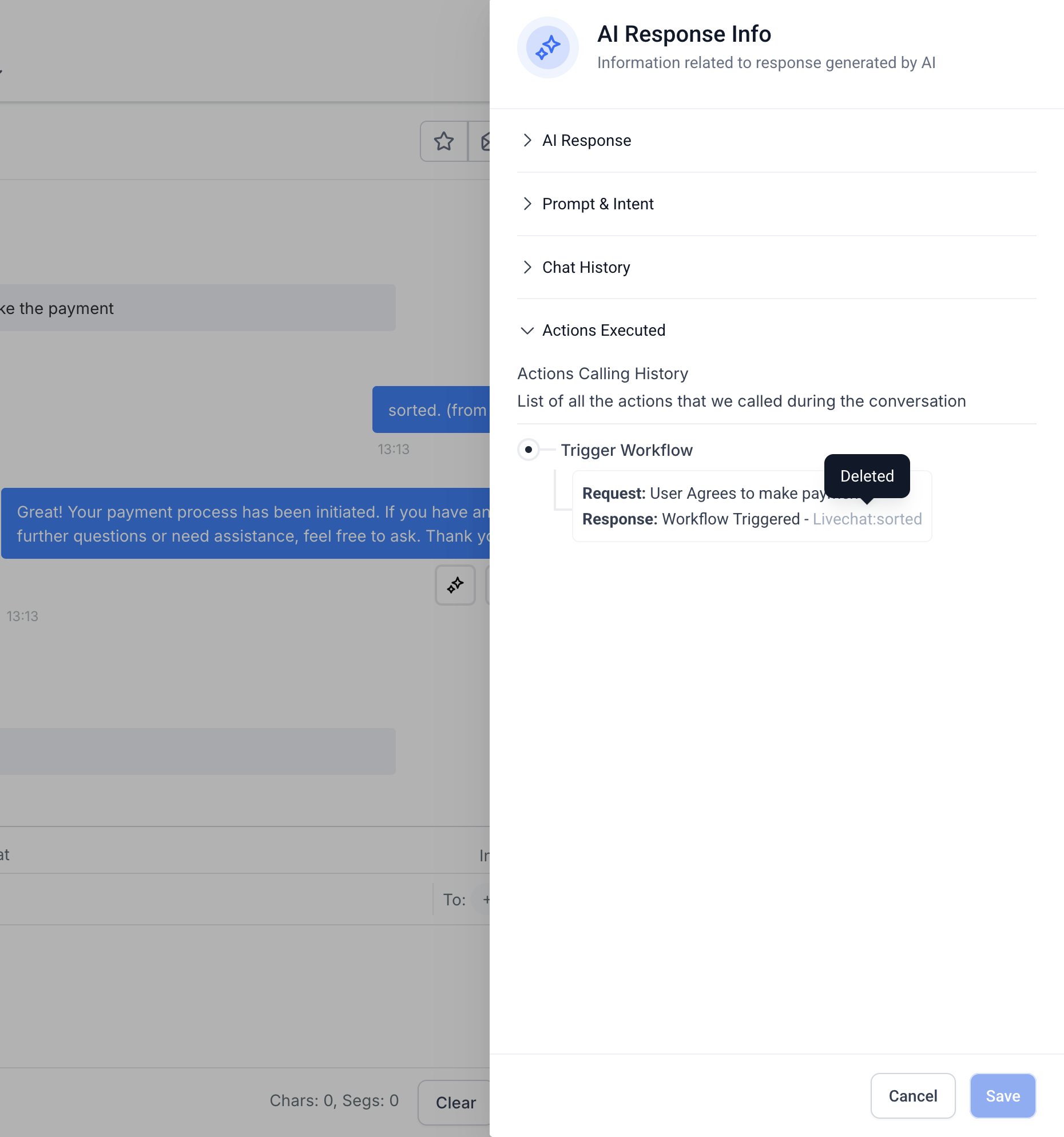New Response Info for Conversation AI
What’s New
We’ve enhanced the Response Info feature by introducing three key improvements:
-
Agent Preview
– Users can now view the Agent Name in AI Message Details for better tracking.
-
Chat History Tab
– View previous conversations used to generate the AI response.
-
Action Execution History
– Track all the actions the AI triggered to generate its response, improving transparency and troubleshooting.
How it Works?
Accessing AI Message Details
- Navigate to the Conversation View.
- Click on Response Info to open the AI Message Details panel.
- The panel displays the AI-generated response along with key details like the prompt, intent, and relevant data chunks.
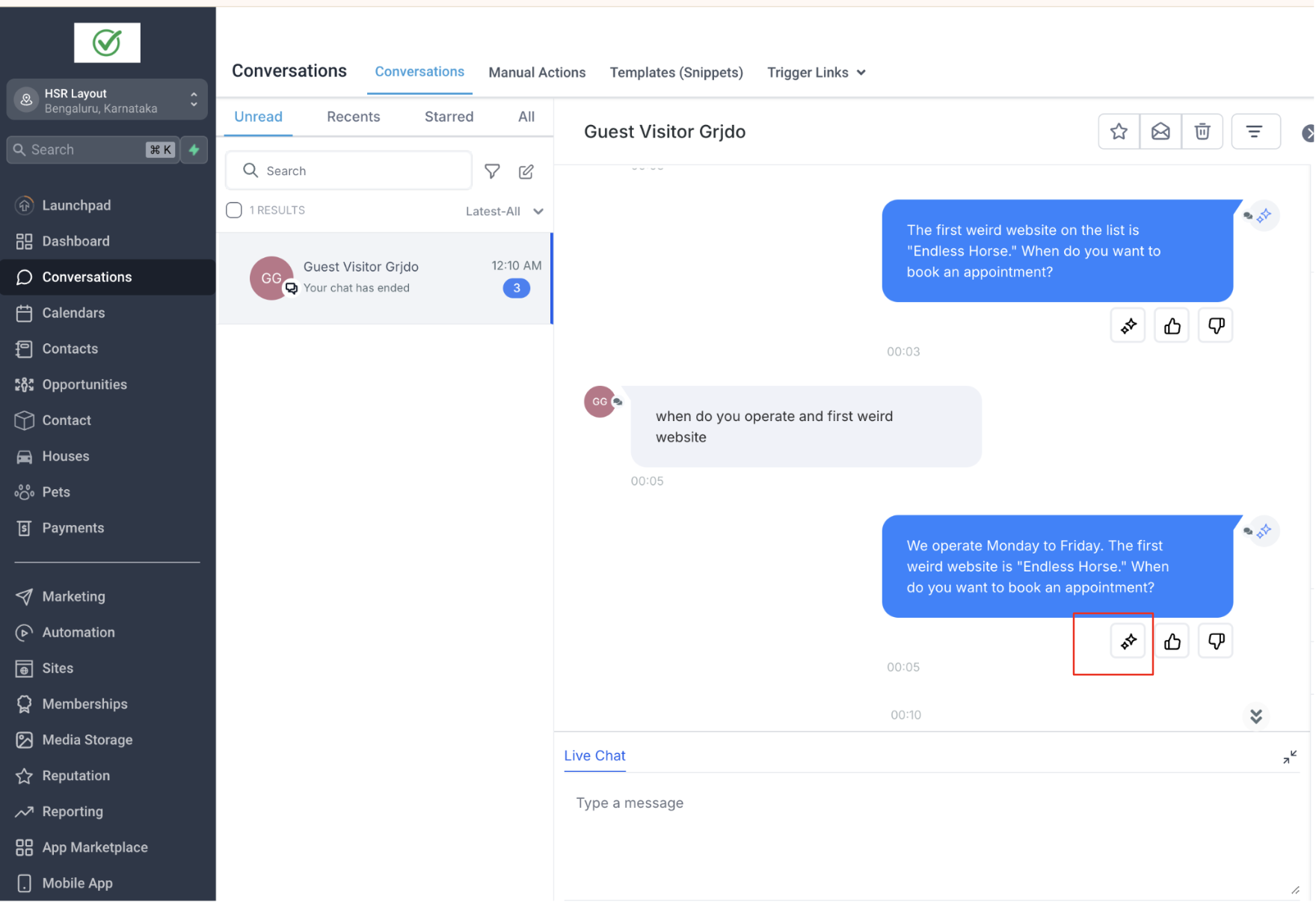
New Details
Chat History Tab
- A new Chat History tab is now available in the AI Message Details panel.
- Clicking this tab reveals previous conversations considered when generating the AI response.
- Users can view only the relevant bot-user interactions used as context, ensuring clarity.
Action Execution History
- Below the Chat History section, an accordion-style dropdown displays Action Execution History.
- Users can expand this section to see all the Actions the AI triggered during response generation. Example – Appointment Booking , Stop Bot , Update Contact field or Trigger a workflow
- The section includes:
-
Action Description:
What action the AI attempted (e.g., retrieving appointment slots).
-
Requested sent to AI
: The request sent to AI (e.g., “Getting slots on 14th October from 7 AM to 7 PM.”).
-
Response generated by AI :
The final data returned by AI (e.g., “Slots fetched from the calendar.”).
These enhancements provide deeper visibility into how AI responses are generated, helping users verify data accuracy and improve AI interactions.