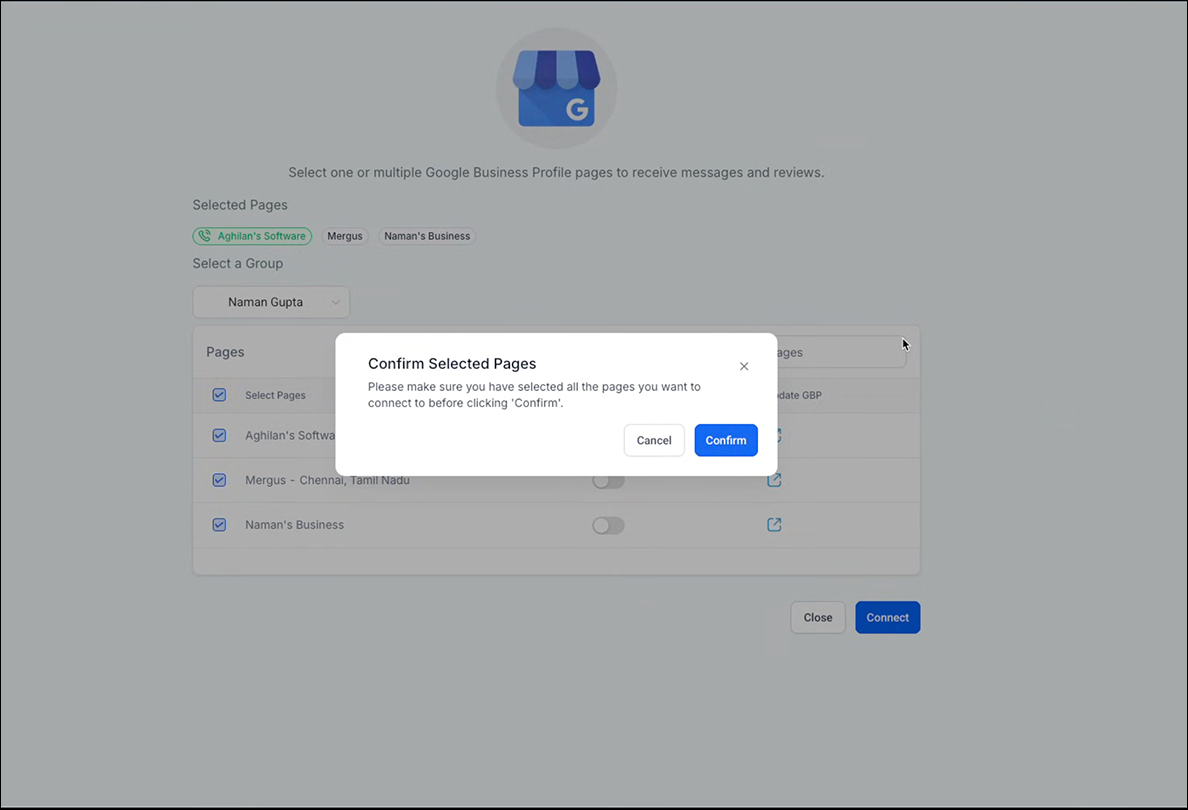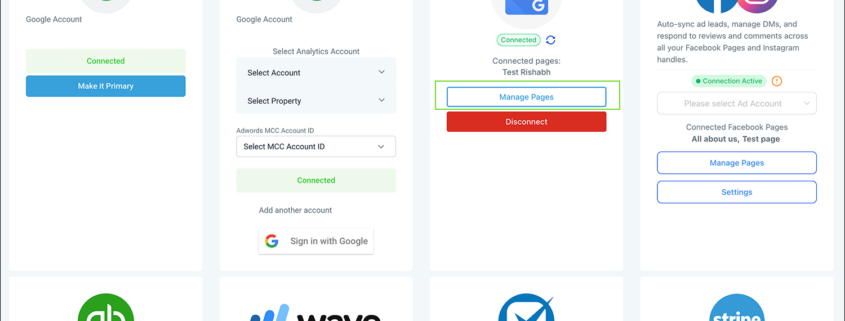Integration – GBP Page selection enhancements
This release enhances the GBP (Google Business Profile) page integration experience, ensuring seamless navigation and selection of pages, even when dealing with a large number of pages across groups. The update introduces progressive pagination to handle high-volume page retrieval efficiently while improving the overall user experience.
- Users can now select a group and view all associated pages before proceeding with the integration.
- If no groups are available, users can directly select pages without the group selection option being visible.
Improved Page Search & Navigation:
- A search functionality is added to help users quickly locate specific pages, improving efficiency when dealing with multiple pages.
Review & Confirmation Screen:
- Before finalising the connection, users can review all selected pages on a dedicated screen.
Bug Fixes & Performance Improvements:
- Implemented progressive pagination to prevent UI crashes when loading a large number of pages.
- Optimised API calls for smoother and faster retrieval of GBP pages.
These improvements aim to enhance usability, reduce errors, and streamline the page selection process, ensuring a more efficient GBP integration experience.
Step 1: User goes to page selection window either by Manage Pages or initiating a new integration.
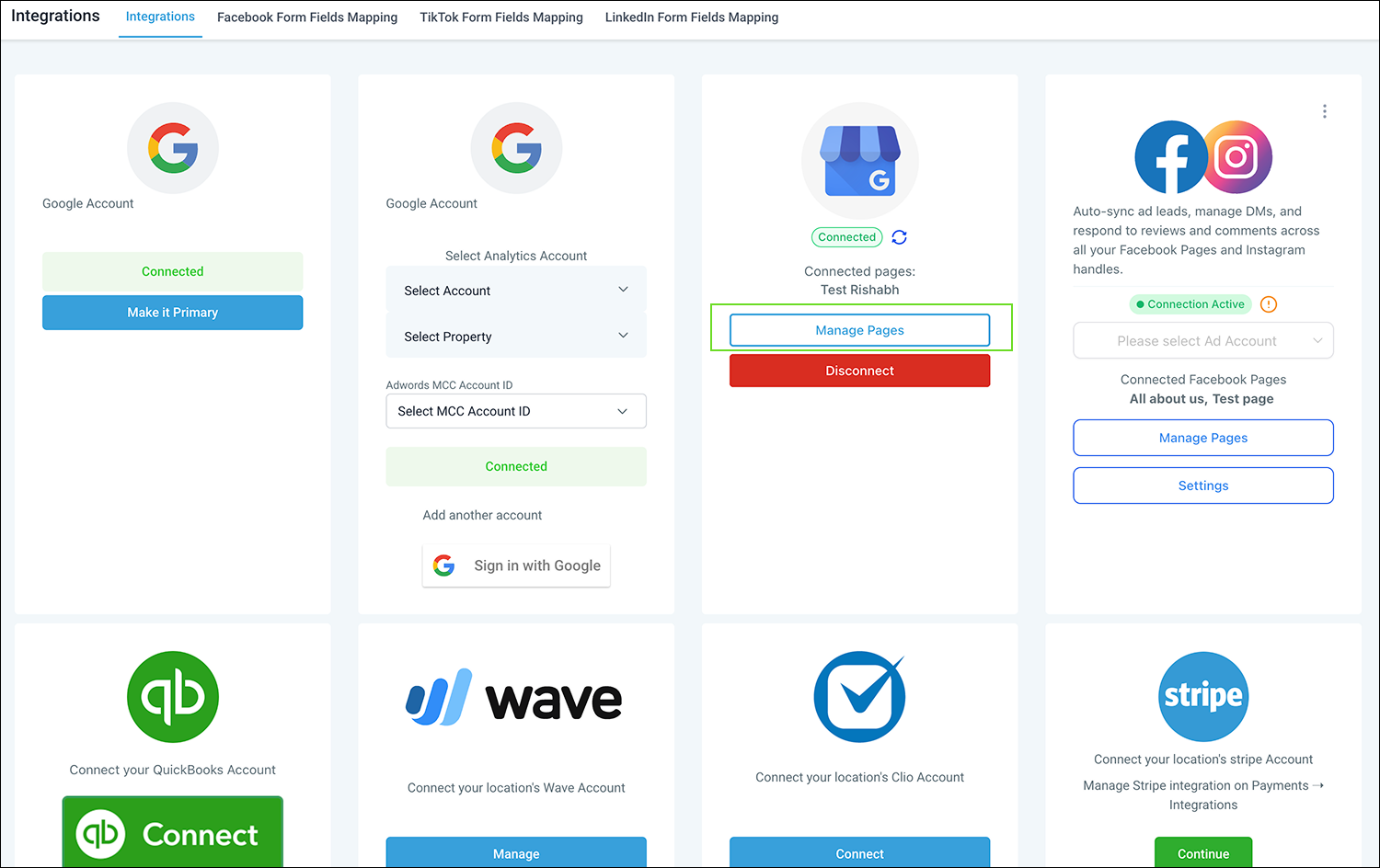
Step 2: In case the pages are clubbed in multiple groups user gets an option to select group else if pages are not clubbed under groups then group selection is hidden.
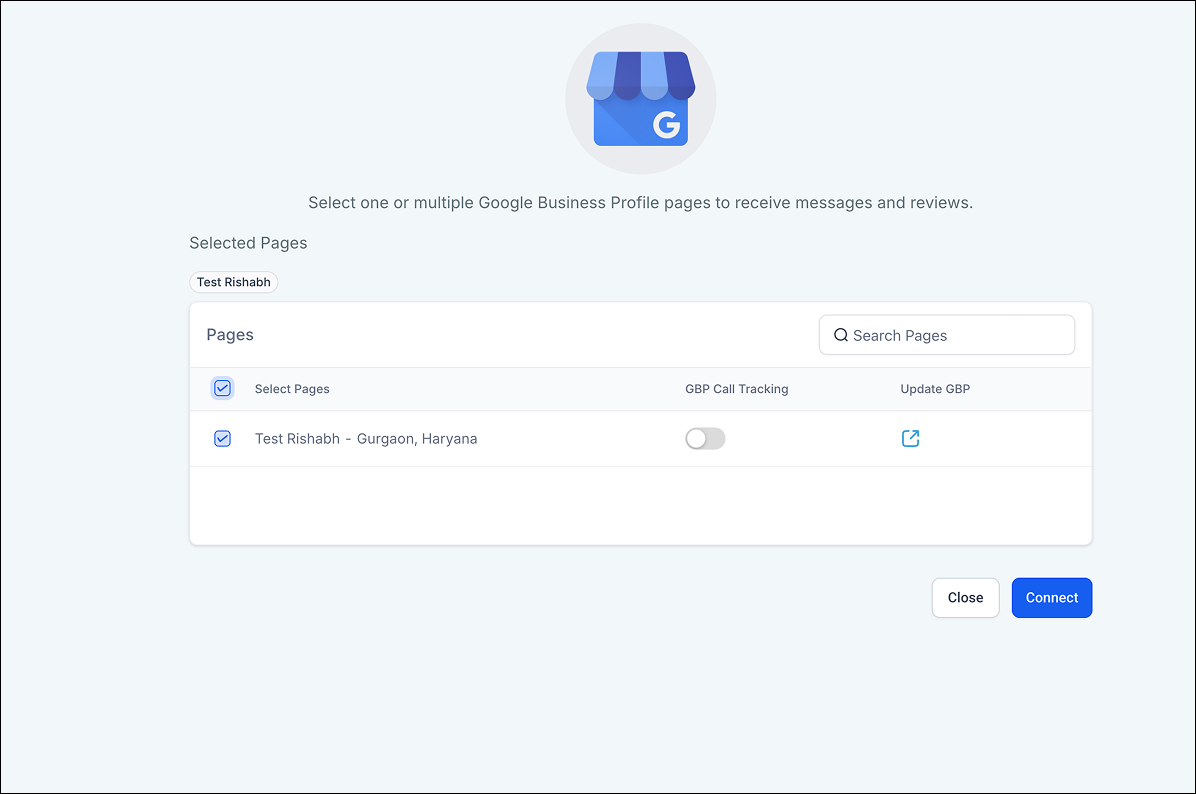
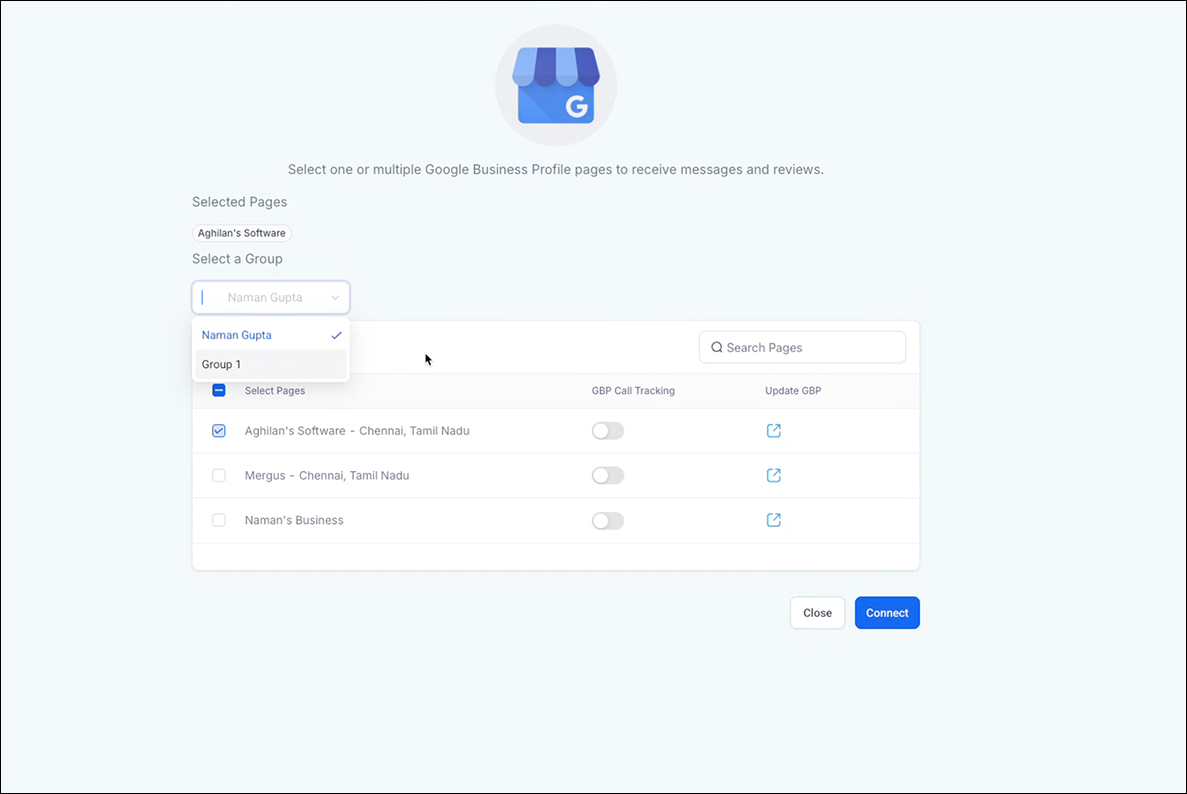
Step 3: All selected pages across group are shown below selected pages heading, page where call tracking is enables is shown highlighted with call icon.
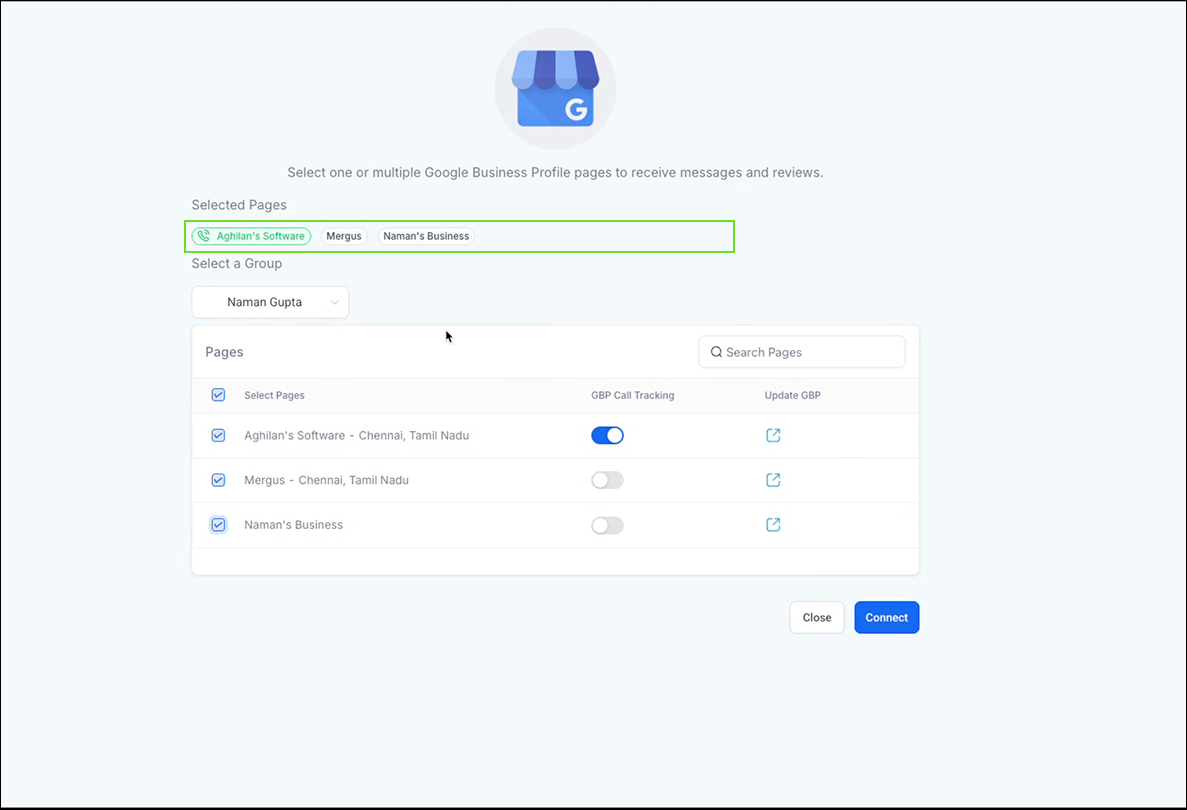
Step 4: User is asked a confirmation to link to selected pages.