Configure Zoom & MS Teams Across Multiple Users and Locations
We’ve enhanced the integrations between Zoom and Microsoft Teams, providing you with increased flexibility for your locations and teams.
—
You can now:
- Connect the
same Zoom or Microsoft Teams account
across
multiple locations
.
- Allow
multiple users
to connect the
same Zoom/MS Teams account
across either
the same or different locations
.
This development facilitates smoother operations for teams managing appointments across various subaccounts.
Please Note: A user can only connect
one Zoom and one MS Teams
account
per location
.
—
—
- Go to
Calendars → Settings → Connections → Video Conferencing
.
- Click
Add New
to connect your Zoom or Microsoft Teams account.
- Complete the
OAuth process
to finish the setup.
- To use
dynamic meeting links
, ensure the connected account is selected as the
meeting location
in the calendar you’re configuring.
—