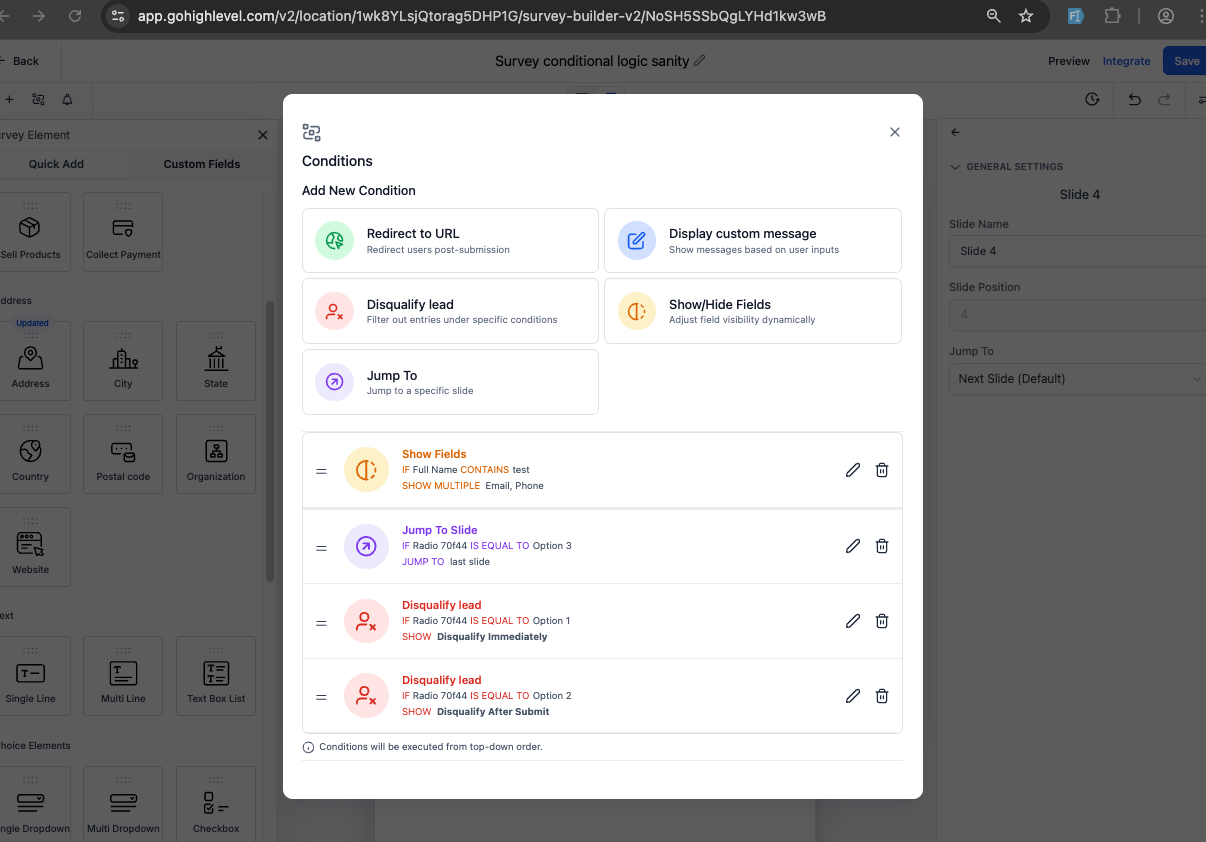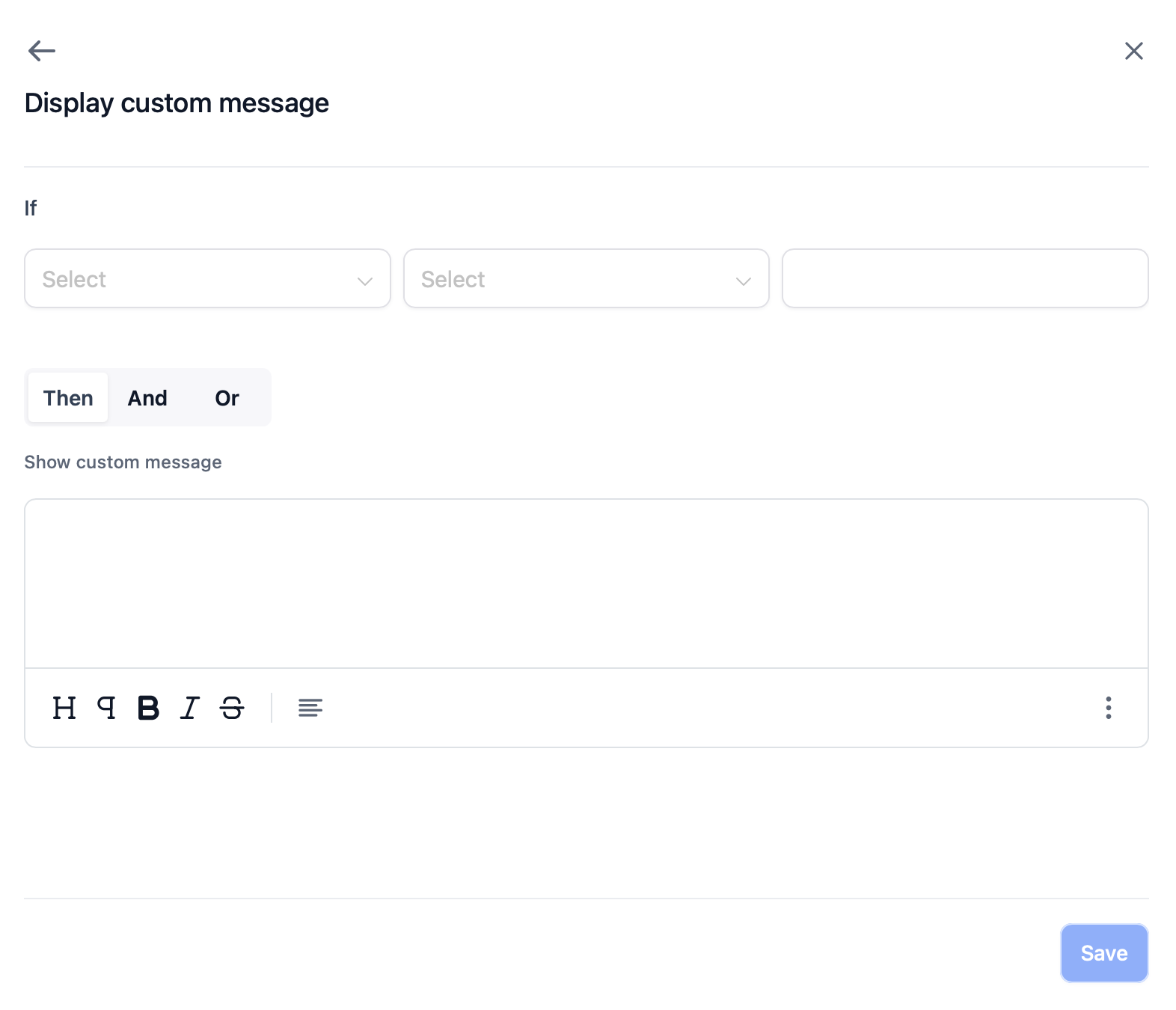Conditional Logic in Surveys! | Clixio Changelog
We are excited to introduce Conditional Logic to the Survey Builder — a powerful feature that allows you to create adaptive surveys that respond intelligently to each user’s input. This enhances personalisation, facilitates cleaner data collection, and improves lead quality.
With Conditional Logic, you can configure multiple actions based on respondents’ answers, including:
-
Redirect to URL – Automatically direct respondents to a specific webpage or external site based on their selected responses.
-
Display Custom Message – Show tailored messages when users choose certain answers, providing guidance, confirmation, or feedback in real-time.
-
Show/Hide Fields – Dynamically control the visibility of form fields based on earlier inputs, reducing clutter and enhancing focus.
-
Disqualify Lead – Instantly halt the survey flow when specific disqualification criteria are met. Optionally display a custom message upon disqualification.
-
Jump To Slide (NEW!) – Skip users to a specific slide in the survey based on their input, making the experience more fluid and relevant.
- Access the Survey Builder: Conditional Logic is available in new and cloned surveys.
- Click on “Conditions” in the form editor panel.
- Choose an Action Type: Redirect to URL, Display Custom Message, Show/Hide Fields, Disqualify Lead, or Jump To.
- Define Your Logic: Use dropdown selectors and logical operators (AND, OR) to set up rules.
- Preview and Save: You can add as many conditions as needed. Conditions are executed top-down.
- Publish the survey once all logic is in place.
This highly requested feature (126 upvotes on Ideasboard) directly supports Clixio’s mission to assist businesses in creating smarter, more engaging experiences. By granting survey creators control over logic, we are simplifying the process of achieving higher completion rates, reducing irrelevant data, and capturing more qualified leads.