Invoices: Link opportunities and view them in the Payments tab
Seamless Auto-Linking:
Every invoice you create from an Opportunity’s Payments tab (or via workflow) is instantly and automatically linked back to that Opportunity—ensuring you always know which deal it belongs to.
On-Screen Linking Option in Payments:
In the Payments tab, switch to Invoices and click on Create Invoice. Simply check the Link Opportunity box and select the deal before sending.
Fully Automated via Workflows:
Incorporate a Send Invoice action into any Opportunity-triggered workflow (e.g. Status or Stage change). The system will automatically create, send, and link the invoice to that Opportunity.
- Open an Opportunity → select Payments → Actions menu → Create Invoice

- You’ll land on the invoice screen with the Opportunity already linked.
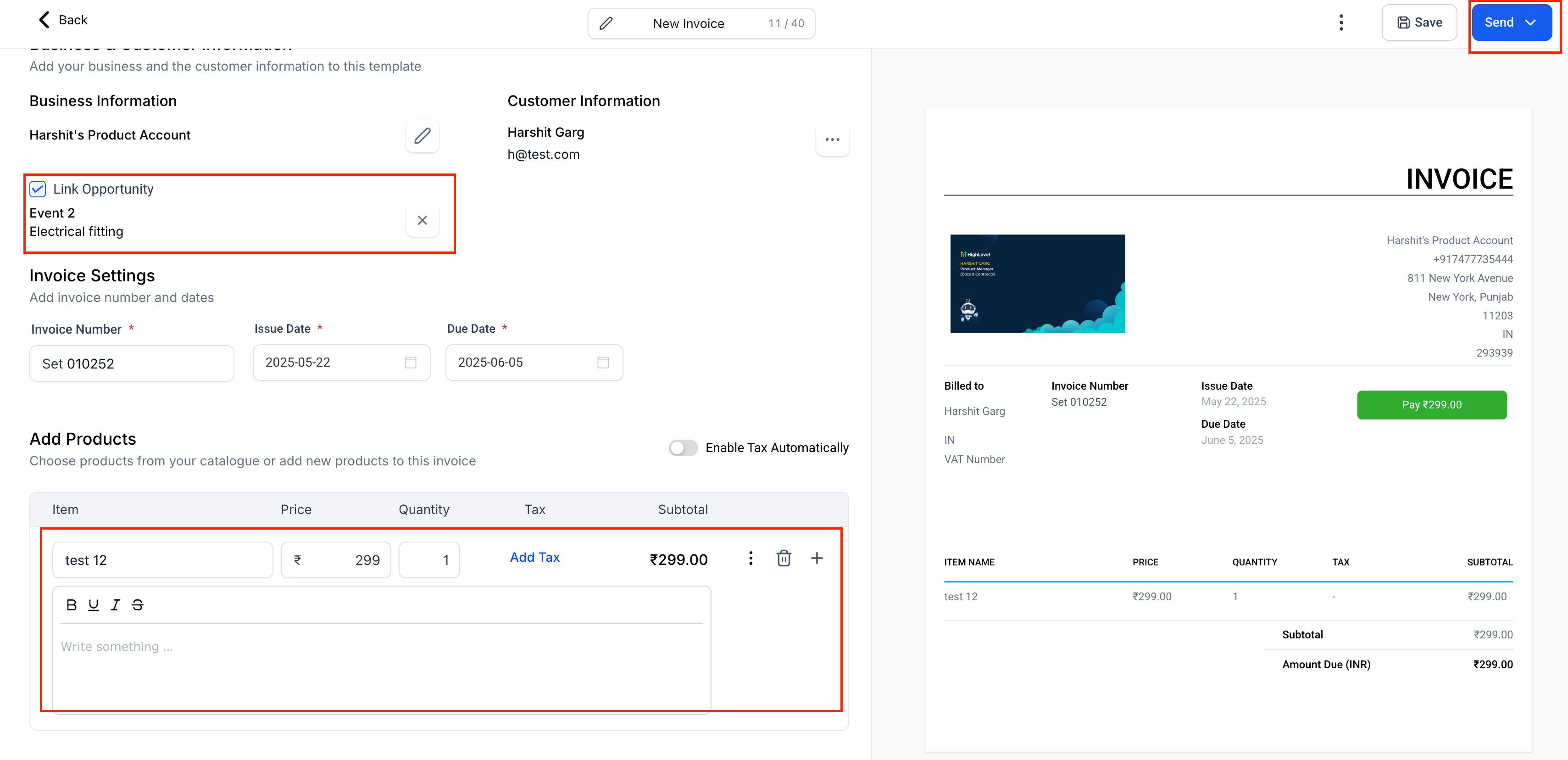
- Inside the Payments tab, choose Invoices from the dropdown → Create Invoice.
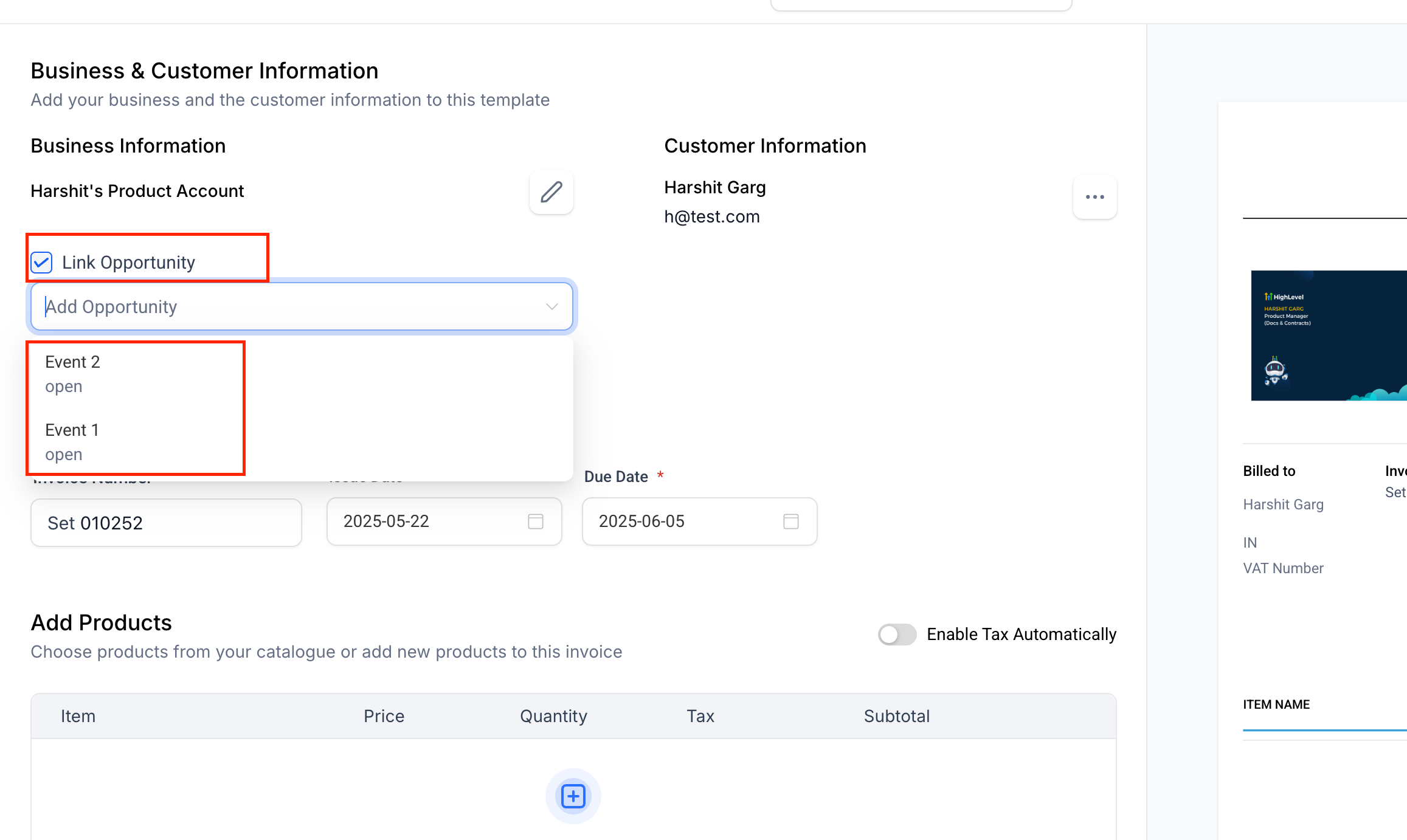
- In the invoice builder, check the Link Opportunity box, select the deal, then Save or Send.
- Build a workflow triggered by an Opportunity event (e.g. Status Changed, Stage Changed).
- Add the Send Invoice action.
- When the workflow runs, the invoice is created, sent, and linked—no extra steps needed.
View your invoices in the Opportunity’s Payments tab.

- Streamline billing right alongside your deals—issue, view, and track all your invoices using opportunities.