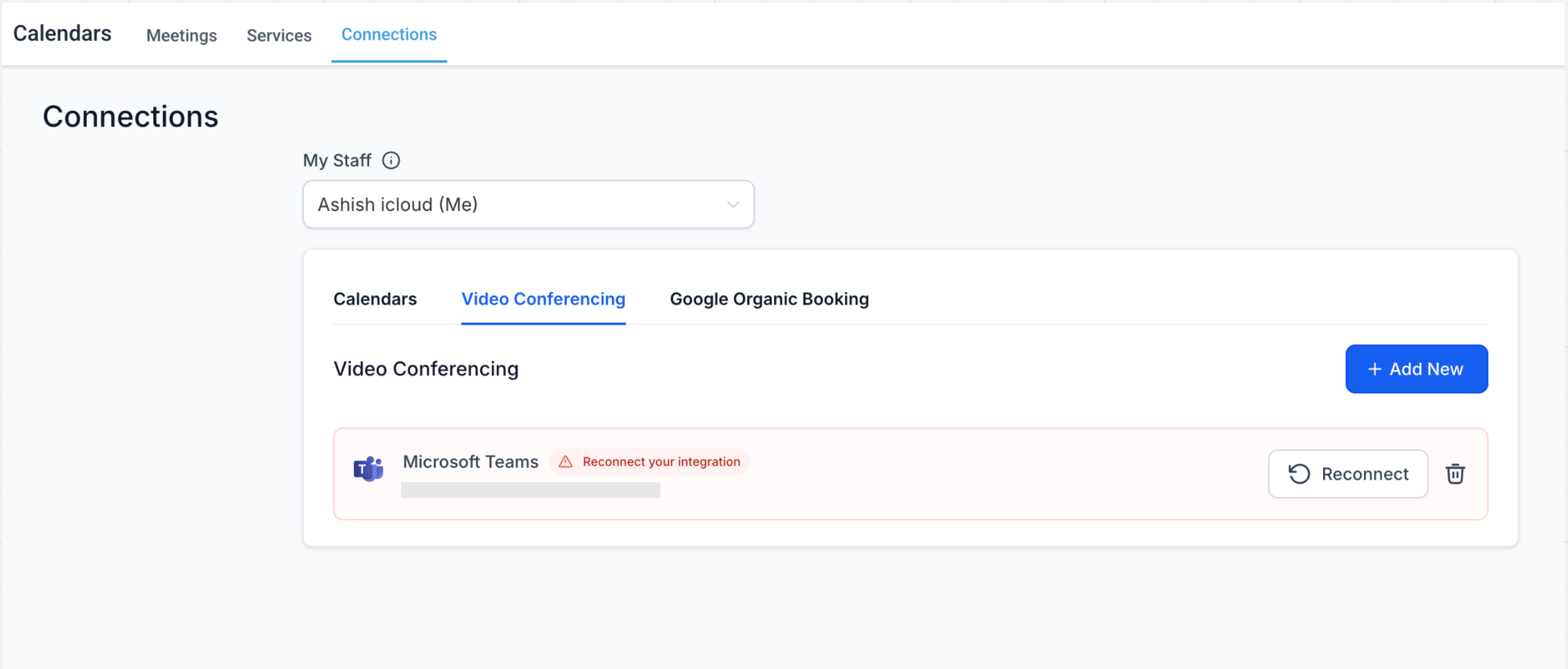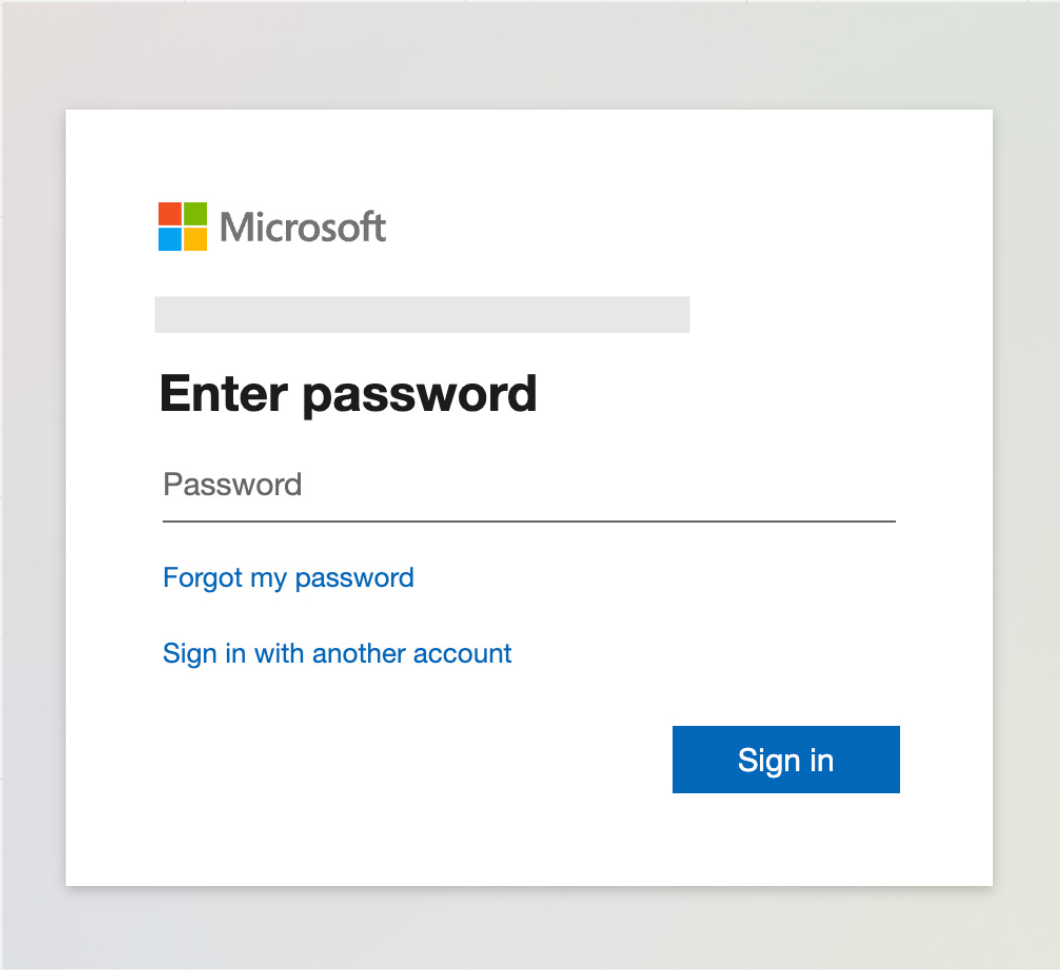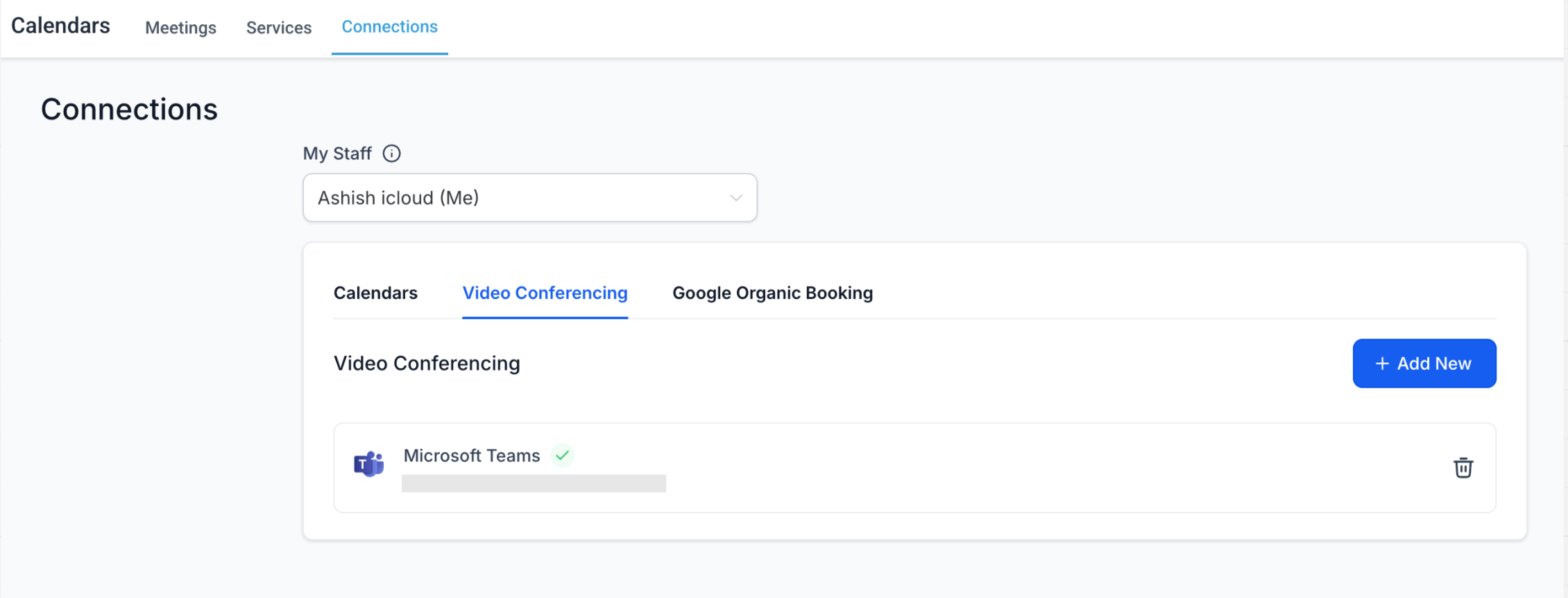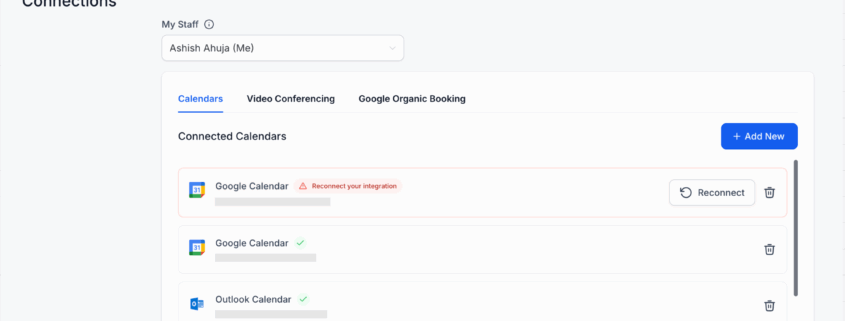Reconnect Button in Calendar Connections
We’re making calendar and video conferencing integrations
easier than ever!
🔄 Seamless Reconnection Flow
Previously
, if your calendar or video conferencing integration broke (due to expired tokens, permission changes, etc.), you had to
remove the entire integration
and reconnect from scratch. This was confusing and time-consuming.
new Reconnect button
, you can now simply initiate the OAuth flow again to restore your connection — no need to remove and re-add the integration. This update provides a
faster
, more
intuitive experience
for fixing broken connections.
✅ Account-Specific Validation
security
and
consistency
check:
- Only the
original account
that was previously connected can be used to reconnect.
- If you
attempt
to reconnect with a
different
account, we’ll show an
error
and ask you to reintegrate the original one.
avoids accidental misconfigurations
.
🛠️ No More Lost Settings
biggest pain points
was that deleting and re-integrating used to
reset
your
configuration settings
. Not anymore!
new Reconnect option:
- Your linked calendar,
- Conflict calendars,
- Third-Party Calendar selected under Event Calendar, and
- Video conferencing tool (under Meeting Location settings)
remain exactly as they were.
You no longer need to manually reconfigure everything after fixing a broken connection.
click Reconnect
, go through the
OAuth prompt
, and you’re
done
— all your previous settings are retained and your integration is back online.